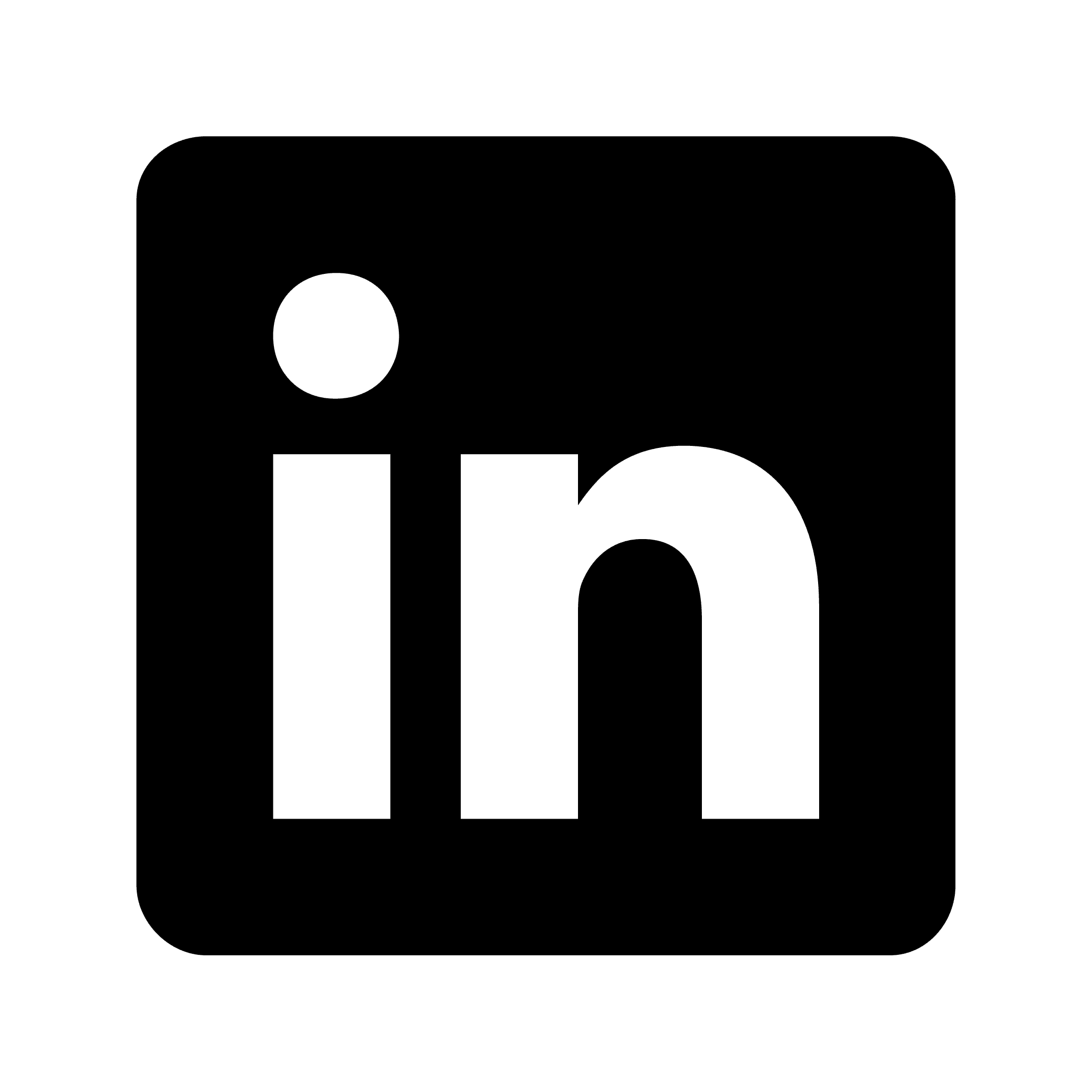How to record an interview online
Recording online interviews has become an essential practice for professionals who need to document conversations accurately. The technology not only helps create reliable records but also enhances the quality of interactions by freeing participants from note-taking. This article explores why recording interviews is valuable, how to prepare properly, and best practices for using Circleback, a tool designed specifically for this purpose.
Why record online interviews?
Recording interviews offers numerous benefits:
Recording interviews gives you an accurate document of what was said. You don't miss important details while taking notes. You can focus fully on the conversation instead of writing. Later, you can review the conversation to extract insights you might have missed. You can transform interviews into articles, social media content, or training materials. And you create a reliable record of what was discussed and agreed upon.
Preparing for your online interview recording
Technical setup
Before recording any online interview, ensure you have:
A stable internet connection (ideally wired rather than Wi-Fi)
A quality microphone (even a basic headset is better than your computer's built-in mic)
A quiet environment with minimal background noise
Proper lighting if recording video
Your notes or questions positioned near your camera
Legal and ethical considerations
Always obtain explicit permission before recording anyone:
Inform participants that the call will be recorded
Explain how the recording will be used
Get verbal consent at the beginning of the recording
Consider providing a written consent form for sensitive interviews
Check local laws regarding recording consent requirements
Using Circleback for interview recording
Circleback is a comprehensive solution for recording online interviews with AI-enhanced features.
Getting started with Circleback
Create an account on circleback.ai
Schedule your interview using Circleback's scheduling features
Share the meeting link with your interviewee
Join the meeting room 5-10 minutes early to test your audio and video
Recording your interview with Circleback
Once your meeting begins:
Start the recording feature in Circleback
Make sure the recording indicator is visible
Start with introductions, stating the date, purpose, and confirming consent
Conduct your interview while Circleback handles the recording
Stop the recording after concluding your interview
Circleback's advanced features
Circleback goes beyond basic recording tools:
AI-powered transcription and notes
Circleback automatically generates:
Complete text transcripts with speaker identification
Concise summaries of key discussion points
Automatically identified tasks from your conversation
Transcription in over 100 languages
For example, if a participant says, "I'll send over those market reports by Friday, and we should schedule a follow-up call next week," Circleback will extract the action items: "Send market reports by Friday" and "Schedule follow-up call next week."
Integration capabilities
Circleback connects with your existing workflow through integrations with:
Slack
Notion
Linear
HubSpot
Salesforce
Attio
Zoho
monday.com
Zapier
And more
After an interview, you could have the meeting notes automatically sent to your CRM, action items assigned in your project management tool, and a summary posted to your team's communication channel—all without manual work.
Enterprise-grade security
For sensitive interviews, Circleback provides:
SOC 2 Type II certification
EU-U.S. Data Privacy Framework compliance
HIPAA compliance
Data encryption both at-rest and in-transit
Commitment not to use customer data to train models
Best practices for online interview recording
Before the interview
Conduct a quick test recording to check audio and video quality
Have your interview structure ready
Send your interviewee guidelines on technical requirements
Close unnecessary applications and silence notifications
During the interview
Start with easy questions to help your interviewee get comfortable
Let Circleback handle note-taking while you focus on the conversation
Address any audio or video problems promptly
Nod and maintain eye contact to encourage detailed responses
Give your interviewee time to think and elaborate
After the interview
Check that the entire interview was captured properly
Review the automated summary and action items
Make any necessary adjustments to the transcription
Distribute the recording or notes according to your agreed usage
Send a thank-you message to your interviewee
Real-world applications
Job interviews
HR directors can use recorded interviews to:
Review responses without relying on memory
Compare candidates objectively
Share interviews with decision-makers who couldn't attend
Extract action items for follow-up steps
Client consultations
Consultants can record client meetings to:
Capture detailed requirements without missing anything
Generate comprehensive meeting notes automatically
Create accountability for deliverables
Extract and assign client action items
Expert interviews
Content creators can record subject matter expert interviews to:
Produce accurate transcripts for content creation
Extract key insights for articles or reports
Maintain a library of expert knowledge
Generate multiple content pieces from a single interview
Troubleshooting common issues
Poor audio quality
If your recording has audio issues:
Use an external microphone for better sound
Ensure both parties are in quiet environments
Ask participants to use headphones to prevent echo
Consider recording backup audio using a separate device
Internet connection problems
To minimize connectivity issues:
Connect via ethernet when possible
Close bandwidth-heavy applications
Ask participants to do the same
Have a backup recording method ready
Participant hesitation
If interviewees seem uncomfortable with recording:
Explain the purpose and benefits clearly
Offer to share the recording afterward
Agree on what will be recorded and how it will be used
Consider starting with off-the-record conversation to build rapport