December 23, 2025
When viewing sharing options for a shared meeting created by an inactive member of your workspace, you'll now see an option to claim ownership of that meeting. Selecting this option will make you an owner of the meeting, allowing you to share, run automations, and delete the meeting.
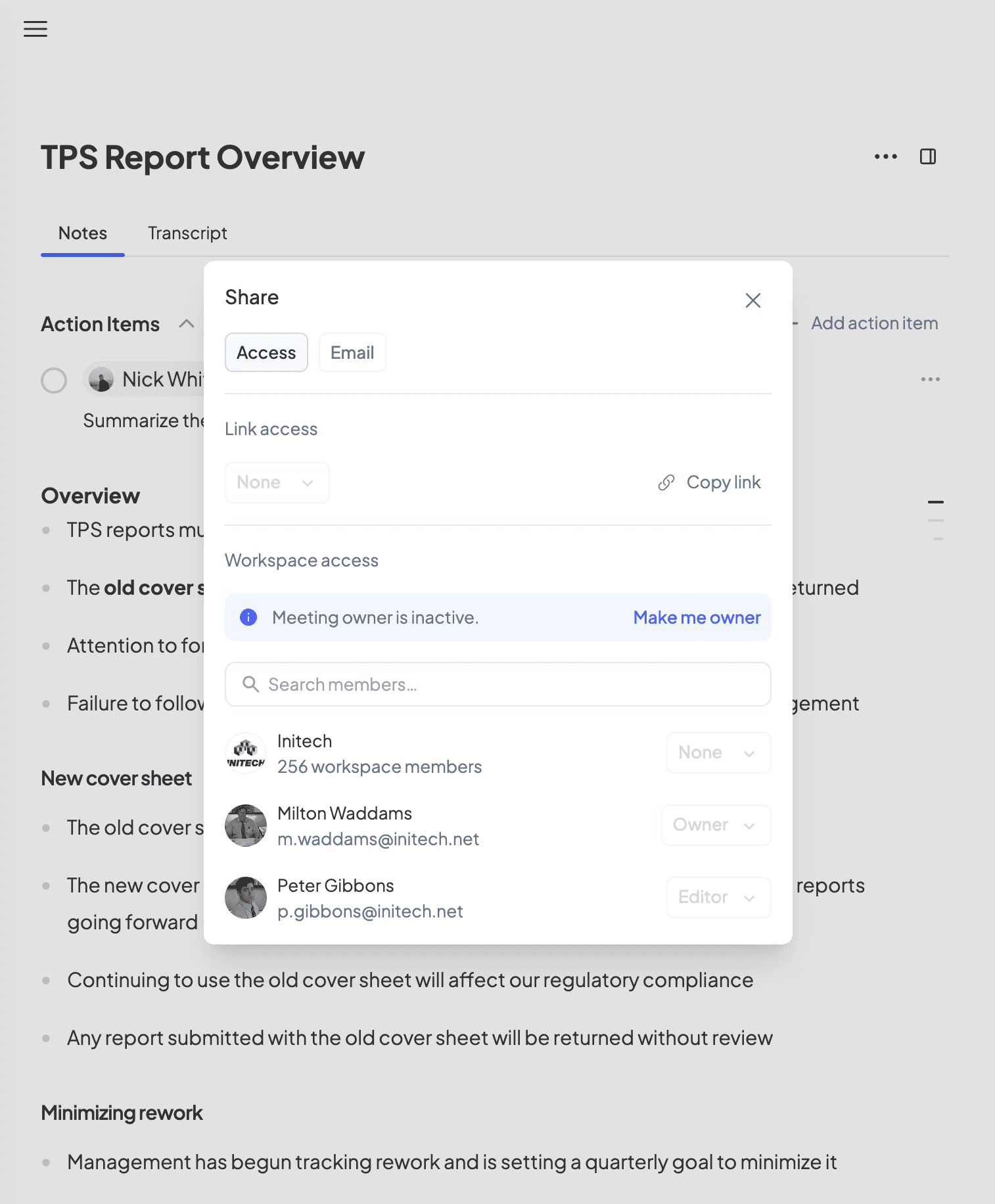
December 11, 2025
We've made it even faster to start recording meetings on mobile.
Use the new Circleback widget on your Lock Screen or Home Screen to quickly start a recording for the current meeting on your calendar. If you have an iPhone with an Action button, you can assign Circleback to it–one press and you're recording.
December 8, 2025
It's time to circle back on 2025… Open Circleback to see your year in meetings.
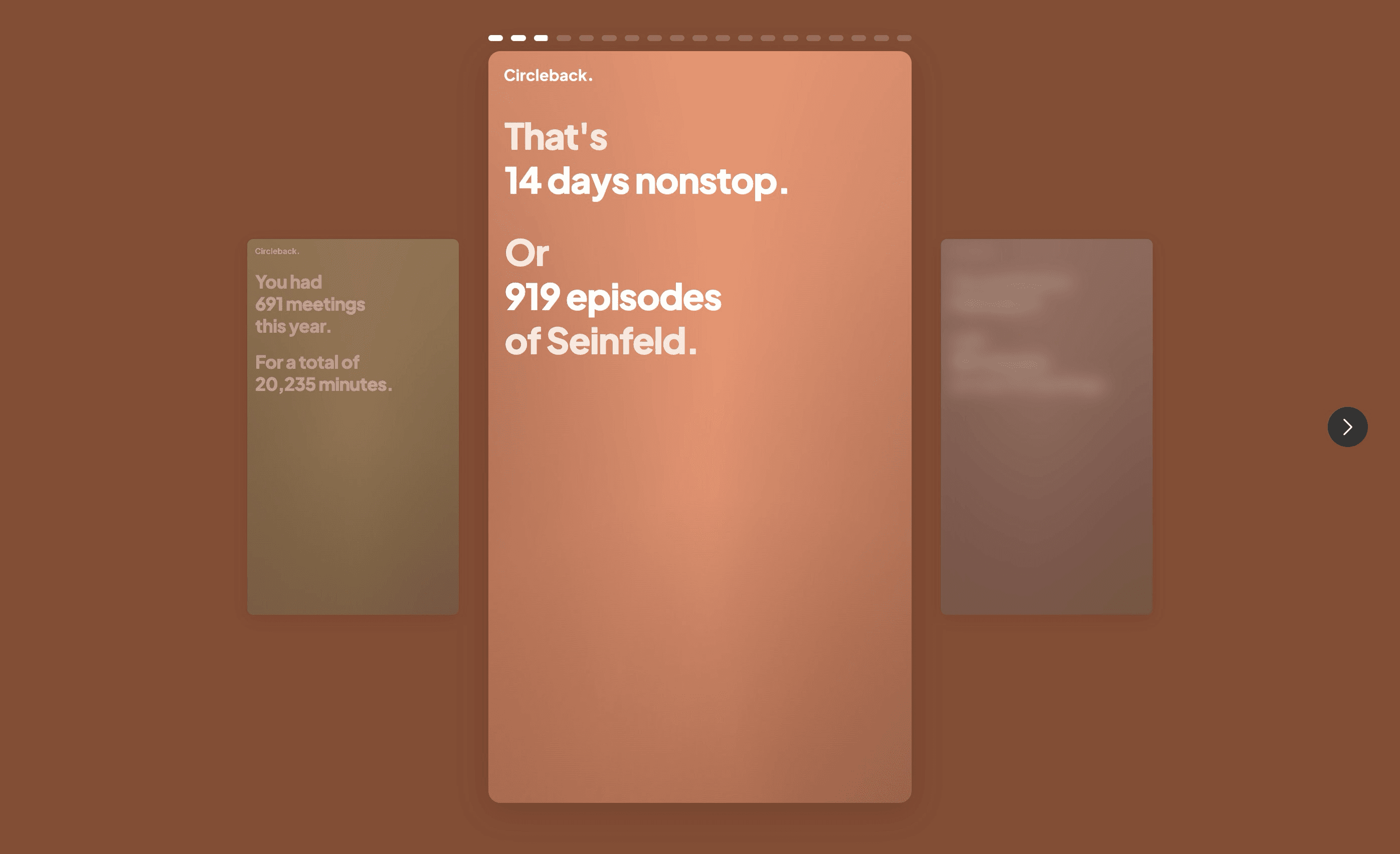
December 5, 2025
You can now filter meetings by company from the meetings page. Select Filter → Companies to see only meetings with the companies you choose.
This makes it easy to get the full picture for an account, quickly share or tag all related meetings, or see a timeline of meetings with any account.

November 30, 2025
You can now see how you and your team spend time in meetings with the new usage dashboard. View metrics like the number of meetings, total time spent in meetings, unique people met with, and automations run over different time periods.
The usage dashboard also shows a breakdown of internal and external meetings and a leaderboard to see how meeting activity compares across your workspace and teams.
Workspace admins can view metrics for the entire workspace, specific teams, and individual team members. Everyone else can see their own personal metrics.
Select your name in the bottom-left → Usage to open the usage dashboard.

November 18, 2025
You can now ask Circleback questions without leaving Slack. Connect Slack from Settings → Account → Connected accounts, then mention @Circleback in a channel to ask a question. Circleback will use context from meetings, emails, and more to answer your question directly in Slack.
Ask follow-ups by mentioning @Circleback in the thread, or switch to Circleback where you'll see the full chat.

November 10, 2025
You can now rerun an automation for any meeting–useful when you've updated an automation or meeting.
To rerun an automation, open it and select … → Meetings to choose which past meetings to rerun. Or, open a meeting and select … → Automations to rerun specific automations. You can also select meetings from the Meetings page to rerun an automation for all selected meetings.
October 31, 2025
We've evolved our structure: what was previously called 'teams' are now 'workspaces,' and you can now organize your workspace into multiple teams with separate access and automations.
Workspace admins can create teams and add members from Settings → Workspace. Share meetings with specific teams manually, or set up automations to share meetings automatically. For example, share every customer interview with your Product team so everyone stays informed.
You can also enable automations for specific teams. For example, enable an automation for your sales team that generates deal analysis and updates your CRM after every sales call.
This gives you more precise control over which meetings each team can access and which automations run for them, helping ensure everyone sees the conversations and insights that matter most to them. Available today on the Circleback for Teams plan.

October 28, 2025
You can now connect your email to Circleback to pull in context from email conversations alongside your meetings.
Get better notes and action items with context from recent emails with invitees
Ask Circleback questions and get answers using context from both meetings and emails
See recent conversations that happened in meetings or over email, making it easy to catch up before your next call
Connect your email from Settings → Account → Connected accounts.

October 28, 2025
You can now edit the speaker name for individual transcript segments. Simply click on the participant name in any transcript segment to change it. You'll have the option to apply the change to just that segment or all segments for that speaker throughout the transcript.

October 22, 2025
You can now follow along as meeting recordings play on mobile. As the recording plays, the transcript automatically scrolls and highlights the current word, making it easy to stay oriented while reviewing conversations.
Tap any word in the transcript to instantly jump to that moment in the recording. This makes it faster to find and replay the specific parts of a meeting that matter most to you, without scrubbing through the entire recording.
October 14, 2025
The Circleback Assistant can now answer questions about your calendar. Ask what meetings you have coming up, when you're meeting with a specific person, or check if you're free at a certain time–Circleback will search your calendar and give you the information you need.

October 14, 2025
You can now update deals in Attio with meeting notes, action items, and insights using automations. This is in addition to the existing support for updating people and companies.
Circleback will look up the people you met with and update their associated deals in Attio with the meeting outcomes you've selected.
September 30, 2025
You can now add your own notes to meetings while on the go. Open a meeting on the mobile app to jot down your thoughts beforehand or add context while it's being recorded.

September 25, 2025
You can now quickly share, remove access, and run automations for multiple meetings at once. Select the meetings you want to update, then choose an action from the menu.
To select meetings, click the checkbox next to each one, or press ⌘/Ctrl A to select all. Once selected, choose actions from the bottom menu or press ⌘/Ctrl K to open the command menu. Actions now include sharing, removing access, and running an automation in addition adding or removing tags, and deleting meetings.
This makes it easier to manage your meetings at scale, whether you're organizing access permissions or applying automations across multiple conversations.

September 23, 2025
Stay on top of everything happening across conversations with the new weekly roundup. When enabled, you'll get an email at the end of each week highlighting the most important details and themes across your meetings and those shared with you–helping you prepare for the week ahead.
To enable weekly roundup emails, go to Settings → Emails.
September 16, 2025
We've added a notification on desktop that lets you quickly set your recording preferences and record with one click when you join a meeting.
If you've enabled automatic recordings, you'll also see a notification before recordings automatically start or end, allowing you to make changes as needed.
September 9, 2025
You can record and search meetings from Raycast with the new Circleback extension. Get started by installing the extension on the Raycast Store.
August 24, 2025
You can now select and take actions on multiple meetings from the meetings page. Click the avatar next to a meeting to select it, or use ⌘/Ctrl A to select all. Once meetings are selected, take action on them from the menu at the bottom, or use ⌘/Ctrl K to open the command bar and choose your preferred action–such as adding or removing tags, or deleting meetings.

August 21, 2025
You can now ask Circleback Assistant about using Circleback and get immediate answers without needing to search through support articles. Simply ask a question in search, for example:
How do I connect my calendar?
How do I automatically share meetings with my team?

August 14, 2025
You can now add your own context to any meeting–before it starts or while it's happening. Your notes remain private, even when the meeting is shared, and enhance Circleback's AI-powered notes to better capture what matters most to you.
Simply open a meeting in Circleback to jot down your thoughts beforehand, or note important details while it's happening.

August 13, 2025
Starting today, you can use Circleback Assistant on mobile to instantly find answers across all your meetings while on the go.
Need to quickly check what a customer said about pricing? Looking for that action item from last week's standup? Just type your question in search and get answers with cited sources.

August 13, 2025
You can now share your meetings directly from the mobile app. Open any meeting and tap share in the top-right corner to create a shareable link, give your team access to the meeting, or send meeting notes via email.
August 6, 2025
When multiple people join a meeting from the same device–whether they're in a conference room or sharing a laptop–Circleback now automatically identifies and distinguishes between different speakers.
Previously, everyone on a shared device would be grouped as a single participant in your transcript and notes. Now, Circleback detects multiple voices from the same source and separates them into distinct participants, so each person's contributions are clearly attributed throughout the transcript.
You can rename participants as needed, and Circleback will remember their voices for future meetings. This makes hybrid meetings work seamlessly, capturing everyone's input accurately no matter how they've joined.
August 4, 2025
You can now automatically share meetings only with team members who were invited to the calendar event. When setting up an automation to share meetings, select the new option to limit sharing to invited team members.
This gives you more precise control over meeting access, making it easier to ensure the relevant people have access to meetings while still automating sharing across your team.

July 29, 2025
You can now choose whether Circleback automatically joins all occurrences of a recurring meeting.
When you toggle the joining preference for a recurring meeting from Home, you'll now see a modal that lets you decide whether to apply this preference to all occurrences of the meeting or just this one.
This makes it easier to manage which meetings Circleback captures without having to manually update each occurrence.
July 28, 2025
We've made it easier for colleagues to join your team. When someone signs up for Circleback with your team email domain, they can now ask to join your team.
Team admins will receive an email notification for each request and can approve or decline it from Settings → Team. This streamlines onboarding while keeping you in control of who joins your team.
July 21, 2025
The desktop app can now automatically start recordings when your computer's microphone is accessed by an app. This makes it easier to capture meetings that start early or late, as well as impromptu conversations.
To enable this, go to Settings → Calendar in the desktop app and enable Automatically start recordings. When any app accesses your microphone, the record panel will appear with a countdown before recording begins automatically.
July 17, 2025
Today we're releasing Circleback Assistant, a powerful new assistant experience that works across all meetings. Ask a question and Circleback will agentically search every meeting you have access to and give you an answer with cited sources.
Add people, companies, tags, or specific meetings to guide the search–or let Circleback automatically find relevant details.
Available today. Get started by asking a question in search, such as:
What are top customer requests from the past month?
What are common themes in my 1:1s?
When are we expected to close the deal with Initech?
Which candidates have we interviewed that previously worked at a startup?
July 2, 2025
You can now filter action items by tag. On the action items page, select one or more tags to see only action items from meetings with those tags. This can be combined with assignee and status filters to quickly find all action items related to a specific topic or project.

June 30, 2025
You can now add people and companies to your search. When added, search results will be filtered to include only meetings with those people and companies. People and companies can be combined with meeting names and tags to quickly find the exact meeting you're looking for, or to get answers using only context from meetings with specific people and companies.

June 17, 2025
We've made it easier to write and send emails with the meeting assistant. When using the meeting assistant to write an email, it generates a draft with the recipient, subject, and body fields automatically filled in based on the meeting context.
The draft appears in a new email editor where you can review and make any changes. Once ready, simply click to send it in your email app.
June 16, 2025
Recipients of meeting notes emails can now mark their assigned action items done directly from the email by selecting the checkbox next to each item. This works even if the assignee doesn't have a Circleback account, making it easy to track what still needs to get done after a meeting.
June 6, 2025
You can now view calendar event descriptions and email invitees of upcoming meetings from Home. The calendar event description appears in the details panel on the right. To email invitees, right-click or select … on an upcoming meeting.
June 5, 2025
The record panel on desktop now supports dark mode, automatically switching based on your system settings on macOS and Windows.
June 5, 2025
The Live Activity on iOS has been updated in the latest version of the Circleback mobile app. You can now pause, resume, and finish recordings directly from the Lock Screen and Dynamic Island.
May 31, 2025
You can now create and share clips from your meetings. Simply highlight any portion of a meeting transcript to create a clip, then share it with your team or externally using a shareable link.

May 30, 2025
Search is now available on mobile, allowing you to quickly find any meeting, moment, or answer using the context of your meetings while on the go. Open the new search tab on the latest version of the iOS or Android app to get started.
May 28, 2025
You can now edit meeting names, notes, and action items on mobile. Just tap the text to edit–your changes will save automatically.
May 28, 2025
You can now type @ to add tags to search. When tags are added, search results will be filtered to include only meetings with one of those tags. Tags can be combined with meeting names, invitee emails, and invitee domains in your search to quickly find the exact meeting you're looking for, or to get an answer using only context from meetings with specific tags.
May 21, 2025
We've updated the Salesforce integration to create an event instead of a note for matching contacts and opportunities in Salesforce. The event shows up in the activity timeline and provides better visibility into customer interactions.
April 30, 2025
You can now a duplicate an automation. Simply right-click the automation or open it, then select … to duplicate. The duplicated automation will include the same conditions and steps, and you can make changes before saving it as a new automation.
April 30, 2025
You can now create tasks in HubSpot with automations. When updating HubSpot with action items in an automation, they’ll be added as tasks in HubSpot. If the action item has an assignee who’s a HubSpot user, the task will be automatically assigned to them.
April 23, 2025
The meeting notes editor has been updated to make it easier to navigate and edit your notes. We've added a table of contents in the top-right to quickly jump between headings, a redesigned toolbar, keyboard shortcuts, support for links, and more. Try it out for yourself by opening a meeting.
April 23, 2025
New users who sign up for Circleback with an email matching your team’s domain can now be added to your team automatically. Admins can enable this from Settings → Team and and will receive an email notification when a new user is added automatically.

April 22, 2025
You can now view all meetings that match an automation’s conditions. Right-click the automation or open it, then select … to see relevant meetings and whether the automation has already run. If it hasn’t, you’ll have the option to run it directly from this view.

April 17, 2025
You can now mark all your action items done in one go. Simply go to the action items page, open the … dropdown menu in the top-right corner, and select Mark all mine done.
April 14, 2025
You can now choose which action items are created in Linear and monday.com using automations. When setting up a Linear or monday.com integration, you can specify whether to create issues or items assigned to workspace members, people outside your workspace, or both.

This gives you the flexibility to export only internal action items or just those external to-dos you want to follow up on.
April 9, 2025
When integrating with Notion databases using automations, setting the page content to include action items or insights that result in multiple outcomes per meeting will no longer create one database row per action item/insight result. Including these outcomes in a database property will still create one row per outcome.
In addition to creating fewer extra rows in your Notion database, you'll now be able to include more than one insight that results in multiple outcomes per meeting in the exported Notion page.
April 8, 2025
The meeting assistant now saves your chat history, allowing you to return to any meeting and pick up where you left off with the assistant instead of starting from scratch. You can always clear the chat if needed by pressing ⌘⇧⌫ on macOS or Ctrl+Shift+Backspace on Windows.
April 7, 2025
Circleback is now available for Android. The mobile app makes it even easier to use Circleback on your Android device:
Record in-person meetings with the same automatic participant voice identification that you're used to
View upcoming meetings and toggle whether Circleback automatically joins
Access your meeting notes, transcripts, and recordings
View and manage all of your action items
Download it on the Google Play Store today to get started.
April 4, 2025
Admins can now enable automations for the entire team or specific members, making it easier to set up team-wide automations.
An automation can be enabled for others by right-clicking the automation or opening it, selecting Share, and opening the dropdown menu next to the team or member. Team members will receive an email notification when an automation has been enabled on their account.

April 3, 2025
We've added new automation trigger conditions to enable running automations based on the email addresses and email domains of the people invited to a meeting. You can use these new conditions with new or existing automations.
For example, to run an automation on internal meetings only, create a new condition, select Invitee email domains are all, and enter your company's email domain.

March 26, 2025
Admins can now configure default and enforced settings for the team. Default settings will apply for new and existing members if they have not yet configured the setting. Selecting the lock next to a setting will enforce it for all members of the team.
The following settings can be configured for the team:
Calendar joining preferences
Email sending preferences
Meeting participant name and image
Whether meeting recordings are saved
Vocabulary

March 25, 2025
The meeting assistant now shows the specific parts of the meeting used as a source for an answer. Select a source below the answer to jump to that moment in the meeting.

March 24, 2025
The latest version of the Circleback mobile app for iOS (1.5.0) displays a Live Activity when using the app to record. The Live Activity appears on the Lock Screen, the Dynamic Island (on supported devices), and on the paired Apple Watch while a meeting is being recorded.

March 20, 2025
We've added Google and Apple login options to make accessing your Circleback account even easier. You can now log in to Circleback using your Google or Apple account, or continue to use your email as before.
March 13, 2025
We've introduced new settings in the desktop app that allow you to automatically start and end meeting recordings based on events on your calendar.
These settings can be enabled from Settings → Calendar, the menu bar (macOS), or system tray (Windows).

When enabled, a 30-second countdown will be shown on the record panel before automatically starting a recording at the calendar event start time. Similarly, when enabled, recordings will automatically end at the calendar event end time with a 30-second countdown. Recordings will automatically start only if Circleback doesn't join the meeting.
March 6, 2025
We've released the record panel to make it easier to capture meetings with the desktop app. The panel stays afloat on your screen, allowing you to quickly configure options and record meetings.
To get started, open the record panel from the menu bar (macOS) or system tray (Windows).
March 5, 2025
You can now associate meetings you add Circleback to via a link with calendar events. This adds calendar event details such as the event name and invitees to the meeting.

February 27, 2025
Recordings can now be started and finished on the mobile app while offline. Meetings recorded offline will be automatically uploaded the next time you open the app and are connected to the internet.
February 27, 2025
Meeting recordings on the mobile app will now continue playing after you leave the app, allowing you to listen in the background.

February 25, 2025
We've updated the HubSpot integration to log a meeting, instead of creating a note, for matching contacts and deals in HubSpot. This makes it easier to track engagement history and provides better visibility into customer interactions.
February 21, 2025
Recordings on web, desktop, and mobile now start immediately after the button is pressed, no more waiting around for the spinner.
February 19, 2025
Circleback is now available for iOS. The mobile app makes it even easier to use Circleback on your iPhone and iPad:
Record in-person meetings with the same automatic participant voice identification that you're used to
View upcoming meetings and toggle whether Circleback automatically joins
Access your meeting notes, transcripts, and recordings
View and manage all of your action items
Download it on the App Store today to get started.

February 6, 2025
You can now associate imported meetings with calendar events. Associating a calendar event adds relevant details such as the event name and invitees to the meeting, enabling automatic participant voice identification and improved integrations with automations.

January 28, 2025
We've enhanced the meeting assistant to provide faster responses. You'll now see answers appear in real-time as they're being generated.
January 24, 2025
We've improved automations to give you more control over when they run.
Here's how the new automation trigger conditions work:
Each automation can have several condition groups
Within each group, all conditions must match for the group to match
If any of the condition groups match, the automation will run
For example, you can set up an automation to run for:
Any meeting with a Customer Interview tag, or
Any meeting that has both a Demo tag and "Circleback" in its name

You can create conditions based on:
Tags (include or exclude)
Participants (include or exclude)
Meeting name (is or is not an exact match, or contains or does contain specified text)
Combine these conditions to precisely control when your automations run.
January 15, 2025
You can now open a meeting's calendar event in Google Calendar or Microsoft Outlook by right-clicking or selecting … on the meeting. This makes it easy to quickly view or edit the calendar event details.

January 13, 2025
We've updated the meetings page to make it easier to navigate your meetings. You'll now see profile pictures of the invitees next to each meeting, along with colour-coded tags to help differentiate meeting types. To see the full date and time of a meeting, simply hover over the date on the right side.

January 6, 2025
Circleback now integrates directly with Zapier to connect with thousands of apps. Get started by adding a Zapier step to an existing or new automation and choose what you'd like sent to Zapier.

Once the automation has been saved, you can select it as a trigger in a Zap and use meeting data such as name, attendees, notes, action items, transcript, insights, and more in subsequent steps on Zapier. Each time the automation is run, your Zap will be triggered with the relevant data from the meeting.
January 3, 2025
We've introduced insight templates to help you get started faster. They provide examples of how insights can be used in your automations. When creating a new insight, you can now choose a template as your starting point.

December 31, 2024
You can now open Circleback meeting links in the desktop app.
With the latest version (1.0.2) installed, when you click a meeting link (e.g. from an email), your browser will ask if you'd like to open it in the Circleback desktop app. You can also choose to always open links in the desktop app to avoid being prompted each time.

December 12, 2024
Automations now support webhook integration. This provides more control and customization over how you receive data from Circleback via webhooks:
Choose what's included in webhook requests with support for meeting notes, action items, transcript, insights, recording, and other metadata
Support for multiple webhook integrations
Enable webhook integration for certain meetings only using automation filters
Share automations to unify webhook integrations across your team

As part of this release, existing webhook integrations set up in Settings → Webhook have been automatically migrated to automations. The webhook settings section will soon be removed.
To get started with a new webhook integration, open Automations and add a webhook step to an existing or new automation.
December 9, 2024
You can now create a new tag from the meeting context menu. Simply select … or right-click a meeting to create a new tag and add it to the meeting.

December 5, 2024
You can now choose to include a link to the meeting recording (if available) and transcript in emails sent to invitees. This setting is available in Settings → Emails. When enabled, a shareable meeting link is automatically created and included when sending an invitee email.

December 3, 2024
If you've been using Circleback this year, we have a special end-of-year surprise for you. Circling back on 2024 takes you through your year in meetings and shows you highlights like how many meetings you had, how much time you spent in meetings, who you met with the most, and more.
If you've had over five meetings on Circleback this year, you'll see a modal to see your Circling back on 2024 when you open Circleback. You can also see it by selecting your name in the bottom-left → Circling back on 2024.

November 20, 2024
Starting today, when you update a participant's name in a recorded meeting, their voice will be saved and automatically identified in future meetings they're invited to.

Saving and automatic identification of participant voices is currently only available for meetings associated with a calendar event.
November 18, 2024
You can now set a custom image for the Circleback bot participant in your meetings. This setting is available on the team plan and can be updated from Settings → Account.

November 14, 2024
You can now see all results for search across meeting names, invitees, and specific moments or mentions of phrases in your meetings. Results can be narrowed down to just meetings or moments from the search results page.
As before, you can also ask a question or search by invitee emails and domains. For example, searching for "initech.net" would show all meetings you've had with someone with an @initech.net email address.

November 13, 2024
You can now receive the invoice and receipt for each payment in your inbox by enabling email receipts from Settings → Billing. As before, you can view and download past invoices and receipts by selecting Manage billing.

November 1, 2024
We've renamed Workflows to Automations to more clearly communicate what they do: automatically find and take action on specific details from meetings that matter most to you and your teams.
The functionality remains exactly the same–you can still create, update, and share automations as before.
October 30, 2024
You can now tag upcoming meetings by selecting … or right-clicking a meeting and selecting a tag. This also enables you to have the relevant workflows run once a meeting is done.

Once already tagged, automatic tagging will not apply additional tags to a meeting.
As part of this release, we've enabled managing tags for past meetings from the meetings page, simply right-click a meeting and select a tag.
October 25, 2024
The meeting assistant is now resizable, simply drag the left border to adjust its width. We've also made copying responses easier, just select Copy in the bottom-right corner.

October 25, 2024
We've made it easier to share meetings with everyone on your team.
You can now add viewers to share access to meetings, action items, workflows, and insights. Viewers can be added to your team for free, though they cannot use Circleback for their own meetings.
To add a viewer, team admins can go to Settings → Team and select the viewer role when inviting a new person to the team.
October 10, 2024
You can now update the email address associated with your Circleback account from Settings → Account. This email is used for logging in and receiving communications.
October 7, 2024
We've added keyword search to meeting transcripts. From the Transcript tab of a meeting, you can now search your conversation and be brought instantly to the part you're looking for. Use ⌘ F (Ctrl F on Windows) to search and press Escape to clear your search. Click on a result to start playing the meeting from that point.

September 30, 2024
You can now use workflows to automatically share meetings with your team. To get started, simply add a share step to a new or existing workflow. You can choose to share meetings with the whole team or only specific members.

As part of this release, we've removed automatic sharing from team settings. If you'd previously enabled automatic sharing there, you'll see a new workflow enabled on your account for sharing meetings with your team.
September 26, 2024
You can now configure how long your team's data is stored on Circleback with the new data retention settings. These settings are available in Settings → Team and can be configured by admins.
Retention periods can be set separately for each meeting data type:
Recording: How long the audio or video recording (if available) associated with a meeting is stored before it's automatically deleted.
Transcript: How long the transcript associated with a meeting is stored on Circleback before it's automatically deleted. Transcripts cannot be stored for a shorter period than recordings.
All meeting data: How long all data associated with a meeting (i.e. notes, action items, insights, transcript, recording) is stored on Circleback before it's automatically deleted.
Data retention settings apply to all team members' meetings, including meetings that have not been shared. All active members are notified via email when these settings are updated and changes take effect within 24 hours.

September 17, 2024
We've added support for the following new language locales in:
English (United Kingdom)
English (United States)
French (France)
French (Canada)
Portuguese (Portugal)
Portuguese (Brazil)
To update the language used for meeting outcomes (i.e. notes, action items, insights), go to Settings → Account and select a language from the dropdown.
September 16, 2024
Using the HubSpot and Salesforce integrations, you can now push meeting notes, action items, and insights to a HubSpot deal or Salesforce opportunity that is associated with a contact, company, or account.
Previously, Circleback would update the deals/opportunities associated with a contact that you met with. Now, this feature is extended and also updates deals/opportunities associated with the company or account that the contact belongs to.
Existing Salesforce integrations will have this new behaviour applied automatically. If you already have your HubSpot account connected to Circleback, you'll need to disconnect it and reconnect it from Account settings. Once HubSpot is reconnected, existing workflows will work without any further changes.
September 16, 2024
Today, we're releasing the Circleback desktop app for macOS and Windows. The desktop app has all of the same functionality available on the web app, plus:
Record any meeting, on any platform without a bot
Get notifications for upcoming meetings, with one-click join and record
Quickly access upcoming meetings from the menu bar (macOS) and system tray (Windows)

To get started, visit circleback.ai/desktop. Once you've downloaded and installed the desktop app, you can open it to log in and access Circleback in a clean, distraction-free interface.
Notifications
With the desktop app installed, you'll get a notification for upcoming meetings that allows you to join and record the meeting. If you've enabled Circleback to automatically join the meeting already, you won't be prompted to record using the desktop app as the meeting will be recorded by the Circleback bot participant that joins the meeting.
The desktop app will also notify you to record when you join an unscheduled Google Meet, Zoom, or Microsoft Teams meeting.
Recording with the desktop app
When you record with the desktop app, you can choose to record system audio, as well as a screen or window. Once a meeting recording is done, you'll be able to open the meeting to view its notes, transcript, recording, and more. When recording with the desktop app, participants are identified by their voice as Participant 1, Participant 2, etc. You can enter names for each participant by going to the transcript tab of the meeting.
Menu bar/system tray

Opening Circleback in the menu bar on macOS or the system tray on Windows allows you to quickly start a recording, view and join upcoming meetings, and toggle whether you want Circleback to automatically join a meeting.
September 9, 2024
You can now search for meetings with specific invitee emails or domains. Select the search bar (or press / on your keyboard) and type in one or more email addresses or domains in the search bar.
Email and domain search can be combined with meeting name search to narrow down the results. For example, to find demo meetings with someone from Initech, you can search for "demo initech.net". To find meetings with multiple invitee email addresses or domains, type in each email or domain separated by a space.

September 5, 2024
Starting today, you can use the Attio integration in Circleback to automatically create tasks linked to people or companies in Attio. Tasks will be automatically assigned if the action item assignee is a workspace member.

If you've already connected your Attio account to Circleback, you will need to reconnect it from Settings → Account to use this update to the integration. This is due to additional permissions being required to create tasks in Attio.
August 22, 2024
When recording a meeting on Circleback, you can now open the microphone dropdown to select which microphone is used for the recording. The system default is pre-selected and once the recording has started, the selected device cannot be changed.

August 15, 2024
You can now associate meetings that you record on Circleback with events on your calendar. When you go to record a new meeting, a calendar event that's starting soon will be automatically selected. You can choose a different event from the dropdown and begin recording when ready.
The recorded meeting will be associated with metadata from the selected calendar event, including the event name and invitees.

August 7, 2024
We've increased the limit for importing meetings from 500 MB/130 minutes to a simple limit of 2 GB. Going forward, you can import audio or video files of any length as long as the file is 2 GB or smaller. For files beyond this size, we recommend converting video files to audio-only or compressing the file to reduce its size.
August 6, 2024
Circleback is now available on the monday.com marketplace and integrates with monday.com to automatically create items for each action item from your meetings.
To get started, add a step to a new or existing workflow and choose the monday.com board and group where you want items created. When the workflow runs for a meeting, it will automatically create an item for each action item and assign it to the relevant person.

August 2, 2024
We've made improvements to searching your meetings. You can now search for a specific meeting name, for something someone said, or ask a question like "When did Sandy say the meeting on Friday was?" from anywhere in Circleback.
Press / on your keyboard or click into the search bar that is now always at the top of Circleback to try it out.

August 2, 2024
Starting today, you'll see recent meetings with the same invitees in the meeting details panel. This lets you see a timeline of recent meetings you've had with the same group of people and quickly review previous conversations before jumping into your next meeting with them.

August 1, 2024
We've made recording meetings with Circleback more robust. Recordings are now incrementally streamed to the cloud. This means that your recording will be saved and accessible in Circleback even if something happens to your browser or device (e.g. a crash occurs or runs out of battery).
August 1, 2024
Building on the recent release for meetings, you can now right-click a workflow on the workflows page to quickly share or delete it.

July 30, 2024
You can now right-click a meeting on the meetings page to quickly share it, run a workflow, or delete it. The meeting context menu is available even while a meeting is in progress or processing, allowing you to share a meeting without waiting for it to finish.

July 28, 2024
Starting today, you can share workflows to simplify automations across your team. To get started, open the dropdown in the top-right corner of a workflow and select Share.
Once you've shared a workflow with a team member, they can enable the shared workflow to automatically run for relevant meetings or run it manually.
Shared workflows will use the workflow creator's connected accounts for integrations, meaning your team can run a shared workflow with no additional setup. Team members will only see insights from shared workflows if they have access to the relevant meeting.
July 17, 2024
You can now view information about your past and upcoming meetings in the new meeting details panel.
When hovering over an upcoming meeting in Home, you'll see details about the meeting invitees, including their name, profile picture, email, role, company website, and attendance status.

For past meetings, you'll now see details about each meeting participant alongside an indicator showing their speaking duration.

The meeting assistant can now be found by selecting the Assistant tab of the details panel. The panel can be hidden by clicking the arrow button at the bottom, and opened again by clicking the panel icon at the bottom right of the screen.
July 12, 2024
You can now add action items to your meetings in Circleback in addition to the ones that were automatically identified in the meeting.
Track tasks that weren't automatically identified or discussed during the meeting by selecting "Add action item" on a meeting.
July 10, 2024
Starting today, you can connect a secondary Google or Microsoft Outlook calendar to your Circleback account.
You can view and connect calendars from Settings → Calendar.

June 21, 2024
We've made it simpler for teams on Circleback to manage their meetings.
Previously, when multiple team members used Circleback for a meeting, separate meeting records were created for each member. This resulted in multiple copies of the same meeting, leading to a lack of a single source of truth.
Starting today, when you attend a meeting with other members of your team, one meeting record is created in Circleback. All team members who enabled Circleback for the meeting automatically get owner access to this single record.
This change ensures all team members see and update the same meeting information, while reducing clutter.
June 19, 2024
Filters applied to meetings or action items now persist while you're signed in. This means that the filters you apply are saved and continue to apply, instead of being reset, when you return to the meetings or action items tab.
June 18, 2024
When sharing a meeting, you can now search to quickly find the team members you want to share the meeting with.

June 18, 2024
All of your meetings are now accessible in the Meetings tab. If you're on a team plan, you can toggle between all meetings accessible to you, your own meetings, or those shared with you by using the new filter in the Meetings tab.

June 16, 2024
Starting today, for meetings with multiple invitees using Circleback, only one Circleback bot participant will join the call, instead of one bot per user.
A message sent in the meeting chat will indicate the names of all users who are using Circleback for that specific meeting. Each user will still see the meeting in their account as before.
June 12, 2024
We've improved how insights are displayed and can be accessed on Circleback.
The layout now makes better use of the screen space available, allowing more insights to be viewed at once
Insights with multiple custom fields can be horizontally scrolled, providing access to all details
Table cells can be expanded with a click to view full contents
The insights table content can be downloaded as a CSV

June 12, 2024
You can now use Circleback in Zoom meetings and webinars that require registration. As with any other meeting, Circleback can automatically join via your calendar or a meeting link that includes a tkquery parameter.
June 11, 2024
You can now see how much time each participant spent speaking during a meeting by opening the participants panel. Hover over a participant to see their speaking time as a percentage of the whole meeting.

May 29, 2024
If you've set up a workflow in Circleback to send notes to a Slack channel, they'll now show up there formatted as a thread. This makes it easier to keep track of your meetings in Slack.

May 29, 2024
We've released several improvements to the transcript tab to make your meeting playback experience better.
Real-time word highlighting for easy follow-along
Automatic scrolling
New "Scroll to now" button to quickly return to your current position in the transcript
Click on any word to jump to that moment in the video
Video player moved to the right for better visibility while scrolling through the transcript
Significant performance improvements
You can now also share a link to a specific moment in your meeting by selecting the moment you'd like to share, and selecting Share moment from the popup menu.

May 24, 2024
You can now manually run workflows for a meeting. To do this, go to a meeting, open the … menu in the top right corner, and select Workflows.

This will show you the workflows relevant to the meeting. From here, you can run a workflow and check the status of previously-run workflows.
Disabled workflows also appear here in case you'd prefer to run certain workflows manually instead.
May 23, 2024
When integrating with Attio in a workflow, you can now choose to have notes automatically added to companies after meetings. This is in addition to the existing support for adding notes to people on Attio.
Circleback will look up the people who were invited to the calendar event and add a new note to their associated company in Attio.
As before, you can choose to include meeting notes, action items, or other insights in the new note that's added.

May 17, 2024
Telling someone about Circleback? You can now share your referral link to get a free month for each referral. Go to Settings → Billing to copy your referral link and see how many free months you've earned from referrals.

May 17, 2024
You can now use workflows in Circleback to automatically update Notion databases and tables.
To get started, select Update Notion in an existing or new workflow and choose a database you'd like to update. Once you've selected a database, you can choose an outcome to update each database property (column in the table) with.

For each property, you can choose outcomes related to the meeting, action items, or insights. If you have insights defined in the same workflow, you can map the insight or specific fields from the insight to a database property.
When there are multiple action items or insights associated with a meeting, a new row will be inserted for each.
May 3, 2024
We've added more control over how you can share your meetings, including the ability to manually email meeting notes to people you met with. Clicking Share in the top right of your meetings will bring up a new modal with two tabs: Access and Email.
The Access tab is where you can create a publicly shareable meeting link or share the meeting with your team.

You can manually send out meeting notes from the Email tab, even if you've disabled automatic invitee emails in Settings → Emails. This gives you a chance to make any changes to the notes and action items before they're sent out and have more control over who receives the notes.

May 1, 2024
You can now choose to have Circleback only join meetings you create on your calendar. Head over to Settings → Calendar to find the new toggle.

With it enabled, Circleback will, by default, only automatically join meetings created by you and not those you were invited to. You can always override the automatic joining behaviour for individual upcoming meetings from Home.
April 24, 2024
Starting today, you earn a free month for each person who joins through the meeting notes emails sent to attendees. It's our way of saying thanks for spreading the word about Circleback.
To take advantage of this, just make sure attendee emails are enabled by going to Settings → Emails. Your referral credits will appear in the billing portal once the referred person starts their Circleback subscription.

April 17, 2024
To ensure the the webhook events received are from Circleback, you can now choose to verify incoming requests using a signing secret. This is an optional step, but it is recommended for added security.
Go to Settings → Webhook to manage your signing secret and learn more about how to verify incoming requests.
April 17, 2024
You can now choose to add notes directly to deals in HubSpot or opportunities in Salesforce. If you'd rather have your contacts updated, you can do that too.
To try this out, create a new workflow and choose update HubSpot or Salesforce.

April 10, 2024
The new mobile web experience allows you to access all the features of Circleback directly from your phone. To get started, log in to Circleback by navigating to app.circleback.ai from your phone. Once logged in, you can view meetings, action items, workflows, insights, and settings by opening the navigation drawer from the top-left corner.
To add Circleback to your iPhone's home screen, open the share sheet in Safari and select "Add to Home Screen".
April 9, 2024
You can now grant admin privileges or transfer billing ownership to other team members from Settings → Team. Please note that only the billing owner can transfer billing ownership and manage billing for the team.

April 5, 2024
You can now choose the number of instances of an insight you want identified per meeting. By default, Circleback automatically chooses this based on the meeting context and the insight description. However, for certain insights, such as "How did this customer learn about our product?", you may opt to limit the identification to only one of the insight per meeting.

This configuration is available when defining an insight in a workflow.
April 1, 2024
You can now choose the language your notes will be in. By default, the main language spoken in the meeting will be the language that your notes will be written in. If you choose any of the 133 languages we support, no matter the language spoken in the meeting your notes will be in the language you've selected.
To try this out, go to Settings → Account and choose a language.

April 1, 2024
You can now easily comment on or copy a highlighted piece of your transcript. Use the keyboard shortcuts to make this happen even faster.

March 28, 2024
Circleback now integrates with Zoho to automatically update your CRM with notes, action items, and other insights from your meetings.
Once you've set up a workflow with Zoho, Circleback will look up who you met with (using the emails invited to the calendar event) after meetings. For each contact found in Zoho, a note will be automatically added with the selected meeting outcomes.
March 26, 2024
Circleback now integrates with Attio to automatically update your CRM with notes, action items, and other insights from your meetings.
Once you've set up a workflow with Attio, Circleback will look up the people you met with (using the emails invited to the calendar event) after meetings. For each person found in Attio, a note will be automatically added with the selected meeting outcomes.
March 13, 2024
You can now highlight moments and leave comments for your team for each of your meetings. Collaborate in comment threads on any meeting that has been shared with you, and get notified of new comments by email.

March 12, 2024
You can now customize the exact structure for the insights you set up in workflows.
For example, let's say you'd like to track all feature requests that come up in your customer interview meetings, as well as the "why" motivating each request. You can create two custom text fields, Feature request and Why, on the insight and each will be populated for any new feature requests identified in your meetings.

As before, you can view these insights in aggregate or for an individual meeting from the Insights tab.
February 26, 2024
You can now share a specific moment in your meetings by copying a link to it. To try this out, go to the Transcript tab on any of your meetings and select Copy link to moment when hovering over the part of the transcript you'd like to share. The link will open to the specific moment in the transcript and meeting recording (if available).

If you previously created a shareable link for the meeting, anyone with the link can view the moment. Otherwise, the link will only be accessible by those on your team that you've shared the meeting with.
February 25, 2024
We've added an Insights tab, where you can see all of the insights from across your meetings in one place.
As an example, let's say you've created a workflow with an insight defined in it called Client questions that will pull out all of the client questions that come up in a meeting. You'll now be able to see all of the client questions that were generated by your workflow from the Insights tab.
February 16, 2024
We've introduced the ability to download video or audio of meetings with saved recordings by clicking the button in the top-right corner of the player in the meeting transcript tab. We've also increased the retention of recordings from 30 days to 365 days!
As a reminder, you can enable saving recordings by going to Settings → Account.
February 15, 2024
Your meetings have a lot of useful information in them (a goldmine, if you will). We've built workflows to help you find and automatically action on the parts most important to you.
Workflows on Circleback combine two powerful capabilities:
Insights
There are certain things you care about across different types of meetings you're in. If you're talking to potential a customer for the first time, you might want to gather context on how their business works. What industry are they in? How many people work at the company? Workflows allow you to easily capture this information.

Insights generated will show up in a new tab for each meeting. We'll soon be releasing the ability to view insights across different meetings in one place.
Integrations
We've introduced integrations with a handful of platforms–Slack, Notion, Linear, HubSpot, and Salesforce–which you can quickly configure through workflows.

Insights and integrations, combined in a workflow, can automate a wide range of tasks. Some examples include:
Send action items to the relevant team's Slack channel
Create a page in Notion with the meeting notes and customer industry
Create Linear issues for action items and feature requests that came up during a demo call
Update HubSpot with the meeting notes and customer industry
Workflows can run after every meeting or ones with selected tags and participants. The applicable workflows will run when a tag is either manually or automatically applied to a meeting.
This is just the beginning–we're working on improving how insights are generated and surfaced, smartening up our existing integrations, and adding support for new integrations. We're excited to work with you to make workflows a powerful tool for getting things done.
February 14, 2024
Circleback now supports Slack huddles! Connect your Slack workspace from Settings → Team to get notes, action items, a transcript, and a recording (if enabled) for Slack huddles. Circleback can automatically join huddles in public channels. To get notes for huddles in a private channel, a participant can add Circleback to the huddle.

Slack huddles support is still in beta–let us know your thoughts via live chat (another release that probably deserves its own post) or email.
February 9, 2024
Ever joined a meeting without a clue about where things were left last time? Today, we added a simple but powerful button to your upcoming meetings to help with that.

If you've had a previous meeting with the same attendees, you'll see an icon in the top right that'll let you quickly review the last meeting on Circleback. Check up on the action items, read over the notes, and go into that next meeting prepared.
January 23, 2024
You can now have your meetings automatically tagged. This means the most relevant of your existing tags will be applied to your meetings automatically. You can enable this option in Settings → Account. To add a tag to an existing meeting, open a meeting and select Add tag at the top.
January 5, 2024
With the introduction of shareable meeting links, we wanted to make sure that the links you share look good regardless of where they're opened. To that end, we've made improvements to make sure meetings work well on mobile.
When opening a meeting on your phone, you'll now be able to see the meeting details, notes, transcript, and watch the recording (if available).
January 4, 2024
Starting today, users on a team plan can create and share a link that provides those outside the team access to view the meeting on Circleback. To get started, select Share on a meeting and select Create and copy link.

Anyone with the link can view the meeting notes, transcript, and recording (if available) even if they don't have a Circleback account. Those with the link can also use the meeting assistant and search but cannot make any edits or updates. You can revoke access via the shareable link by selecting Remove link access from the same modal.
As part of this release, we also enabled sharing functions for shared meetings that are not your own. This means you can share a meeting you have access to with additional teammates or via a shareable link.
December 24, 2023
We've made changes that improve the quality of responses when using the meeting assistant and search. Additionally, the meeting date is now included alongside its name in the search results. As before, combine search with filters to find something in a subset of your meetings. Happy holidays!
December 19, 2023
Starting today, you can define your custom vocabulary to improve the accuracy of transcribing specific words, names, phrases, or technical terms. You can update your vocabulary by going to Settings → Account.
December 15, 2023
We've made it easier to read through and navigate a transcript by using a unique colour for each participant. Open the transcript of a meeting to check it out.

December 14, 2023
Starting today, you can save and replay audio and video recordings from your meetings. To enable this, switch on the toggle from Settings → Account. Once enabled, meeting recordings will be available in the transcript tab where you can click on different parts of the transcript to jump around in the recording.
Recordings are automatically deleted after 30 days. With recordings enabled, you'll also get a link to download the recording on the meeting webhook event.
December 5, 2023
No more drag clicking down multiple pages to copy notes. We added a button to copy the notes or transcript of a meeting. Open a meeting on Circleback and look for the copy button in the top right.
November 30, 2023
Beginning today, you can add members from your team to Circleback without them needing to have a Circleback account first. Add a member as usual from Settings → Team. If they've yet to create a Circleback account, they'll get an email letting them know you added them to the team. Once they login, they'll become a member of the team.
November 30, 2023
Starting today, you can view and manage action items for yourself, your team, and people you've met with from one place. Filter, edit, and check off tasks with a little celebration. Not sure about something? Select the linked meeting to get more context. Select Action Items on the left to get started.
November 21, 2023
We've made improvements that result in login emails arriving in your inbox much faster than before. It's up to you to figure out what to do with that extra minute.
November 14, 2023
Following the release of our import feature, today's we're releasing the ability to record conversations directly from Circleback on desktop and mobile. Once a recording is uploaded, you'll get notes, action items, and a transcript in the app. Open Circleback and select Record in the top right to get started.
October 23, 2023
We've heard you loud and clear. Today, we're releasing the ability to import recorded conversations to Circleback by uploading an audio or video file.
Once imported, you'll get notes, action items, and a diarized transcript just the same. Select a participant to enter their name and your changes will be reflected throughout the meeting. Use Circleback for any conversation, whether it's in-person or virtual. Select Import in the top right on your phone or desktop to get started.
September 19, 2023
We've shipped performance improvements that make navigating Circleback much snappier. Experience it for yourself!
August 29, 2023
We're dubbing today Toggle Tuesday because we're releasing two new toggles.
Accepted meetings
Once enabled, this new toggle makes it so that Circleback only joins meetings on your calendar that you've accepted. This works as an additional filter on top of the previous toggles. For example, if you've set Circleback to join internal meetings, toggling this on will make it so that Circleback only joins internal meetings that you've accepted. You can configure this from Settings → Calendar.
Automatic sharing
This new toggle for teams enables you to automatically share meetings your team. You can still unshare an automatically-shared meeting.
August 15, 2023
Our webhook integration is here! Send your meeting data to Slack, Notion, Airtable, HubSpot, Salesforce, or wherever else you'd like either directly or via services like Zapier and Make.com. Go to Settings → Webhook to learn more and get started.

July 24, 2023
We're making it easier to manage action items from meetings, starting by automatically creating assigned action items. After every meeting, Circleback will automatically create action items for tasks that came up in conversation. You can update the title, description, and assignee of action items. All done? Go ahead and check them off.
June 12, 2023
We shipped a few things this week.
Tagging
We introduced the ability to tag meetings to ease discovery. Go to a meeting and select Add tag to get started. Meetings can also be filtered by tags.
Email notifications
Have meeting notes and action items be automatically sent to yourself and other meeting attendees. You can toggle these settings from Settings → Emails. Only attendees invited to the calendar event will receive the post-meeting email.
Design improvements
We've made Circleback more beautiful and easy to use but you'll still recognize it.
June 2, 2023
Have a meeting that you don't want to share with the whole team? Now you can share it with individual team members. Go to a meeting and press Share to get started.
May 8, 2023
Following up on the ability to connect your calendar, this week we released the ability to see the upcoming meetings on your calendar when you log on to Circleback.
We also released filtering to make it easier to comb through your meeting.
April 27, 2023
Starting today, you can connect your Google Calendar and Microsoft Outlook Calendar and have Circleback automatically join the meetings you choose. Circleback will automatically detect meeting links in your calendar events and join or request to join the meeting when it starts. Go to Settings → Calendar to get started.
April 3, 2023
Today, we're releasing the meeting assistant. The meeting assistant can ask questions using the context of your meeting like "what are the next steps?" as well as perform writing tasks like writing a follow-up email. Open Circleback and hop into a conversation with your meeting.



