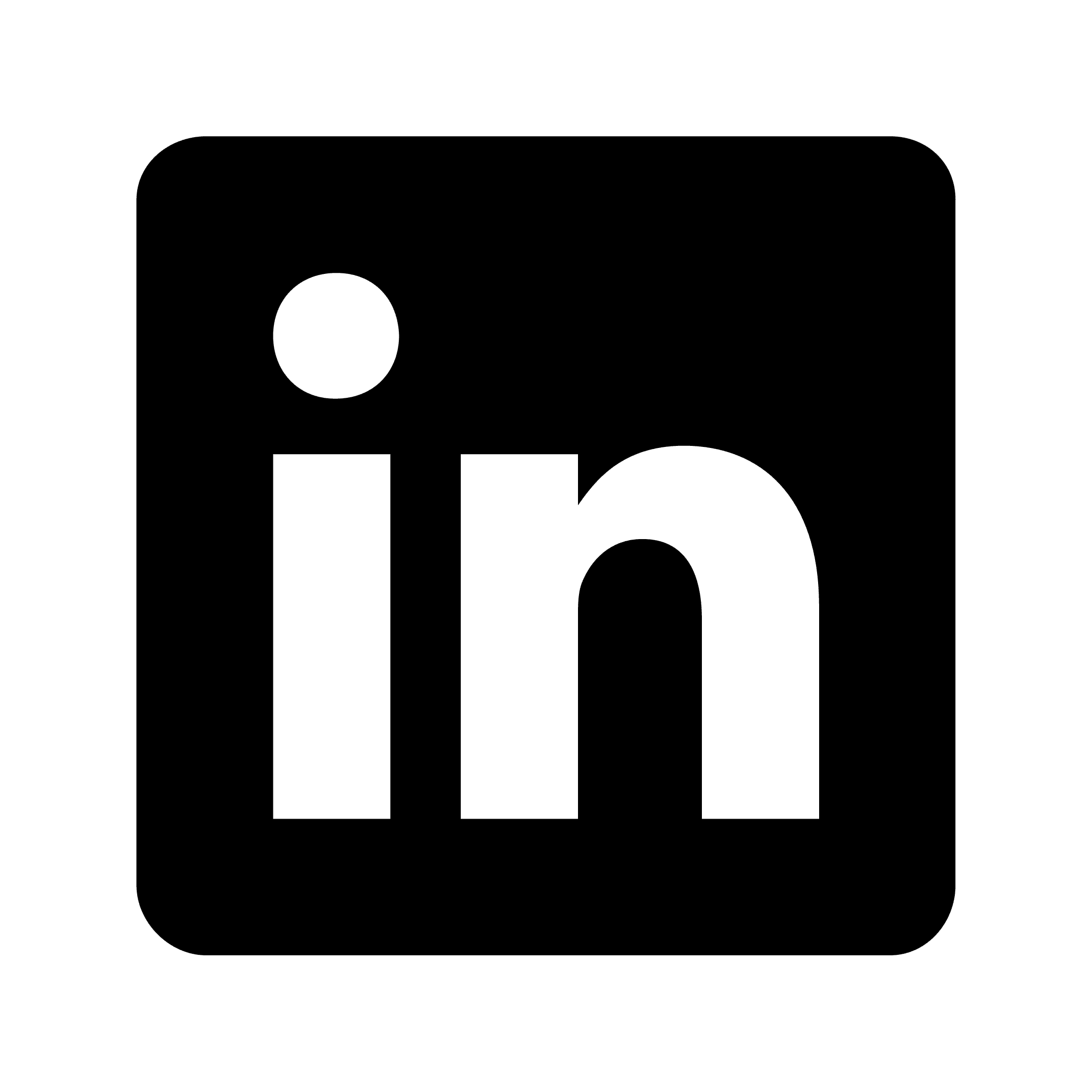How to record audio from Instagram Live
Recording audio from Instagram live
Instagram Live sessions contain valuable content that you might want to save for later use, whether for research, learning, or content creation. This guide explains various methods to record audio from Instagram Live broadcasts, along with important legal considerations and post-recording processing techniques.
Why record audio from Instagram Live?
You might need to record audio from Instagram Live for several reasons:
Content creation: Repurpose valuable discussions for podcasts or other content
Research: Capture insights from industry experts or competitors
Documentation: Preserve important information shared during ephemeral broadcasts
Learning: Save educational content to review later
Accessibility: Create text transcripts for those who couldn't attend live
Legal and ethical considerations
Before recording any Instagram Live session, consider these important guidelines:
Permission: Always obtain permission from the content creator before recording their Instagram Live session
Copyright: Understand that most content is copyrighted, even on social media
Personal use: Limit recordings to personal reference unless you have explicit permission to share
Platform policies: Be aware that Instagram's terms of service may restrict certain recording activities
Method 1: Using screen recording with audio
Most modern smartphones have built-in screen recording capabilities that capture both video and audio:
For iPhone users:
Add Screen Recording to Control Center in Settings if not already present
Swipe down (or up, depending on your iPhone model) to access Control Center
Long-press the Screen Recording button
Enable microphone audio by tapping the microphone icon
Start recording before opening Instagram and joining the Live session
When finished, tap the red status bar and stop recording
The recording will be saved to your Photos app
For Android users:
Swipe down twice to access Quick Settings
Tap the Screen Recorder icon (may vary by device manufacturer)
Enable audio recording in the settings
Start recording before opening Instagram and accessing the Live
When finished, tap the stop button in the notification
The recording will be saved to your gallery
Method 2: External recording setup
For higher quality audio without notifications or other device sounds:
Set up two devices: one to watch the Instagram Live and another to record
Position the recording device's microphone near the speaker of the first device
Use a voice recording app on the second device to capture audio
For better quality, consider using a directional microphone
Method 3: Using desktop screen recording software
If you access Instagram Live on a computer:
Install screen recording software like OBS Studio (free and available for Mac, Windows, and Linux)
Configure the software to capture system audio
Start the recording before accessing the Instagram Live session
When the session ends, stop the recording and save the file
Use audio extraction software if you only need the audio portion
Method 4: Using Circleback for professional recording and transcription
For professionals who need high-quality recordings with searchable transcripts, Circleback offers a comprehensive solution:
Set up Circleback on your device before the Instagram Live session
Start recording when the Instagram Live begins
Automatic transcription creates a searchable text version of the audio
Review and edit the transcript as needed after the session
Share clips of important moments with your team using Circleback's meeting clips feature
Search specific moments later using Circleback's robust search functionality
Access recordings on mobile using Circleback's iOS or Android app
Processing your recording
After capturing audio from an Instagram Live, you might want to:
Extract audio from video recordings
If you used screen recording, you'll need to extract just the audio:
Use a free tool like VLC Media Player to convert video to audio
Import the video file and select "Convert/Save"
Choose an audio format like MP3 or WAV
Complete the conversion to get your audio file
Edit the audio
To clean up your recording:
Remove unnecessary parts at the beginning or end
Adjust volume levels for consistency
Reduce background noise if present
Split into smaller segments if needed
Create a transcript
For accessibility and searching:
Use transcription software to convert audio to text
Review and correct any errors in the transcript
Format the transcript for readability
Include timestamps for easy reference