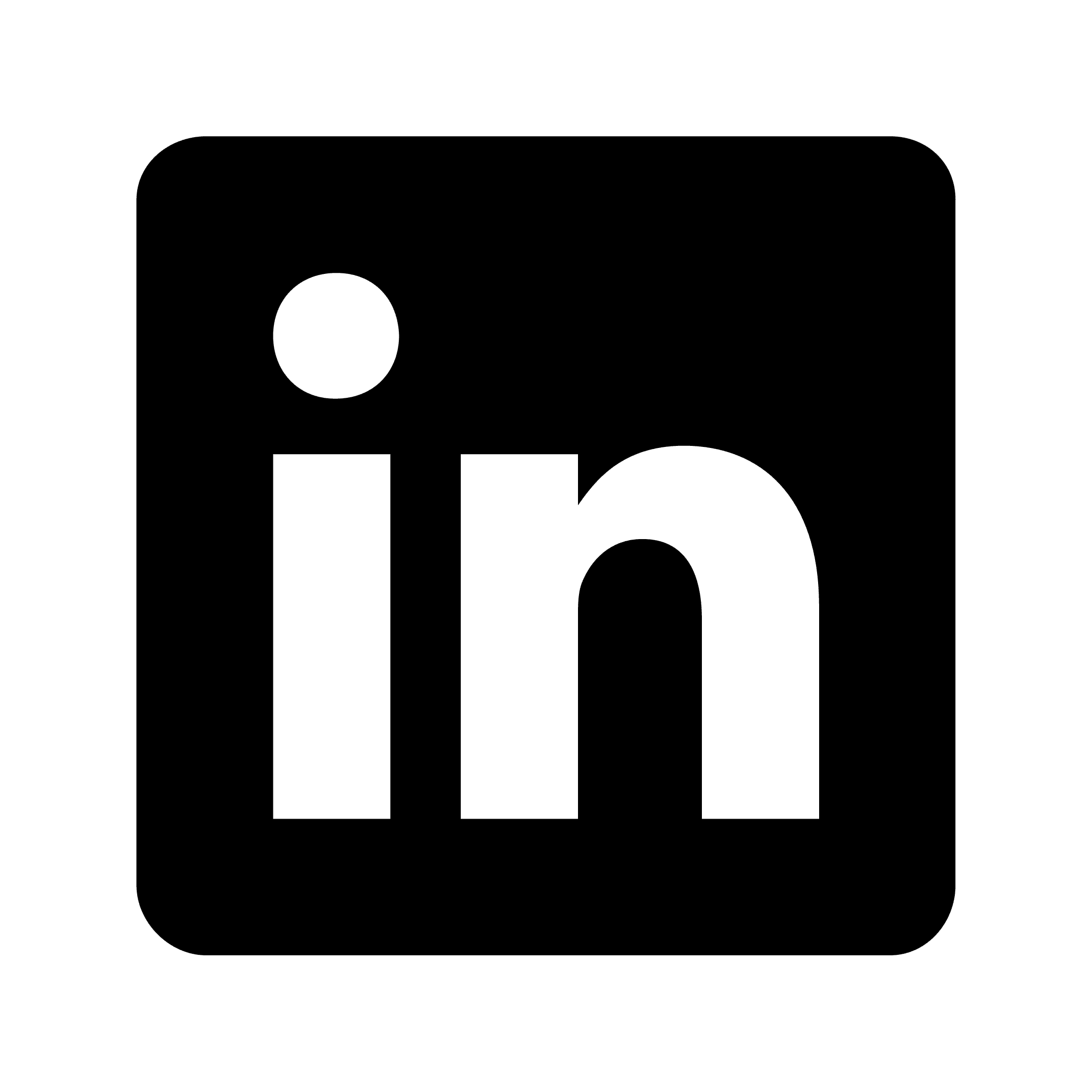How to record audio on an Android phone
Recording audio on your Android phone
Android phones offer several ways to record audio, from simple voice memos to professional meeting documentation. Whether you need to capture lectures, business meetings, or personal reminders, there are built-in options and specialized apps to meet your needs. The right recording method depends on your specific requirements for quality, storage, and transcription capabilities.
Built-in recording options
Using the default voice recorder app
Most Android phones come with a pre-installed voice recorder app. While the exact name and interface may vary depending on your device manufacturer, the basic functionality remains similar:
Locate and open your phone's voice recorder app (often called "Voice Recorder," "Sound Recorder," or something similar)
Tap the record button (usually a red circle)
Speak or position your phone near the sound source
Tap stop when finished
Save your recording with a descriptive name
For example, if you're recording a lecture, you might name it "Biology Lecture - Cell Structure - March 15." This makes it easier to find later when you need it.
Google Keep for quick voice notes
If you need a simple way to record short voice memos that sync across your devices:
Open the Google Keep app
Tap the microphone icon at the bottom of the screen
Record your audio note
Add a title and any additional text notes
Your recording will automatically save and sync to your Google account
This works well for quick thoughts or reminders you want to capture on the go, like "Remember to pick up groceries after work" or "Ideas for the marketing presentation."
Advanced recording methods
Third-party recording apps
For more professional recording needs, consider downloading specialized apps from the Google Play Store. Popular options include:
Easy Voice Recorder: Offers both free and pro versions with features like high-quality recordings and cloud backup
RecForge II: Provides advanced options like recording formats (MP3, WAV, etc.) and audio editing
Hi-Q MP3 Voice Recorder: Offers background recording and automatic cloud uploads
These apps often provide more control over recording quality, format, and storage options than built-in solutions.
Recording phone calls
Important: Always check your local laws regarding consent for call recording. In many places, you need to inform all parties that they're being recorded.
Many Android phones don't have built-in call recording due to legal and privacy concerns. However, some third-party apps can help with this function, though their availability and functionality may vary by region and Android version.
Optimizing your audio recordings
Positioning your phone
For the best audio quality:
Position your phone as close to the sound source as possible
Remove your phone case if it covers the microphone
Avoid areas with significant background noise
Place your phone on a stable surface to prevent handling noise
For instance, if you're recording a business meeting, place your phone in the center of the table rather than keeping it in your pocket or bag.
Managing storage space
Audio files can quickly consume your phone's storage. Consider these management strategies:
Regularly transfer important recordings to cloud storage like Google Drive
Delete unnecessary recordings
Adjust recording quality settings based on your needs (higher quality = larger files)
Use compressed audio formats like MP3 instead of WAV for less critical recordings
Using Circleback for professional meeting recording and transcription
For business professionals who need more than just basic audio recording, Circleback.ai offers an advanced solution designed for meetings. This AI-powered meeting assistant records your conversations and:
Creates organized, detailed notes automatically
Identifies and assigns action items to meeting participants
Generates meeting overviews with key points
Provides transcription in over 100 languages
Offers search capabilities to find specific moments in past meetings
How to use Circleback on your Android phone
Circleback makes the recording process straightforward:
Download the Circleback app from the Google Play Store
Connect your calendar to see upcoming meetings
For in-person meetings, open the app and tap record
For virtual meetings, Circleback can join automatically
Focus on your conversation while Circleback handles the documentation
For example, Emma and Nick used Circleback during their product launch meeting. The app automatically noted that they finalized plans for Friday's launch and agreed on a $28,000 budget for month one paid ads. Circleback also assigned action items: Nick needs to email a media kit to Natalie at the New York Times, and Emma must review ad mockups and confirm primary colors with Nick.
Practical applications for audio recording
Academic use
Students can benefit greatly from recording:
Lectures for later review
Study group discussions
Personal notes and exam preparation
Professional applications
In a work environment, recording capabilities can enhance:
Team meetings and client calls
Brainstorming sessions
Training and development sessions
Conference presentations
Personal use
Don't forget about everyday applications:
Voice memos and reminders
Family gatherings and interviews
Creative ideas and musical inspiration
Language learning and pronunciation practice
Privacy and legal considerations
Before recording, always:
Obtain consent from all parties being recorded
Familiarize yourself with local recording laws
Respect confidentiality agreements
Be transparent about how recordings will be used and stored