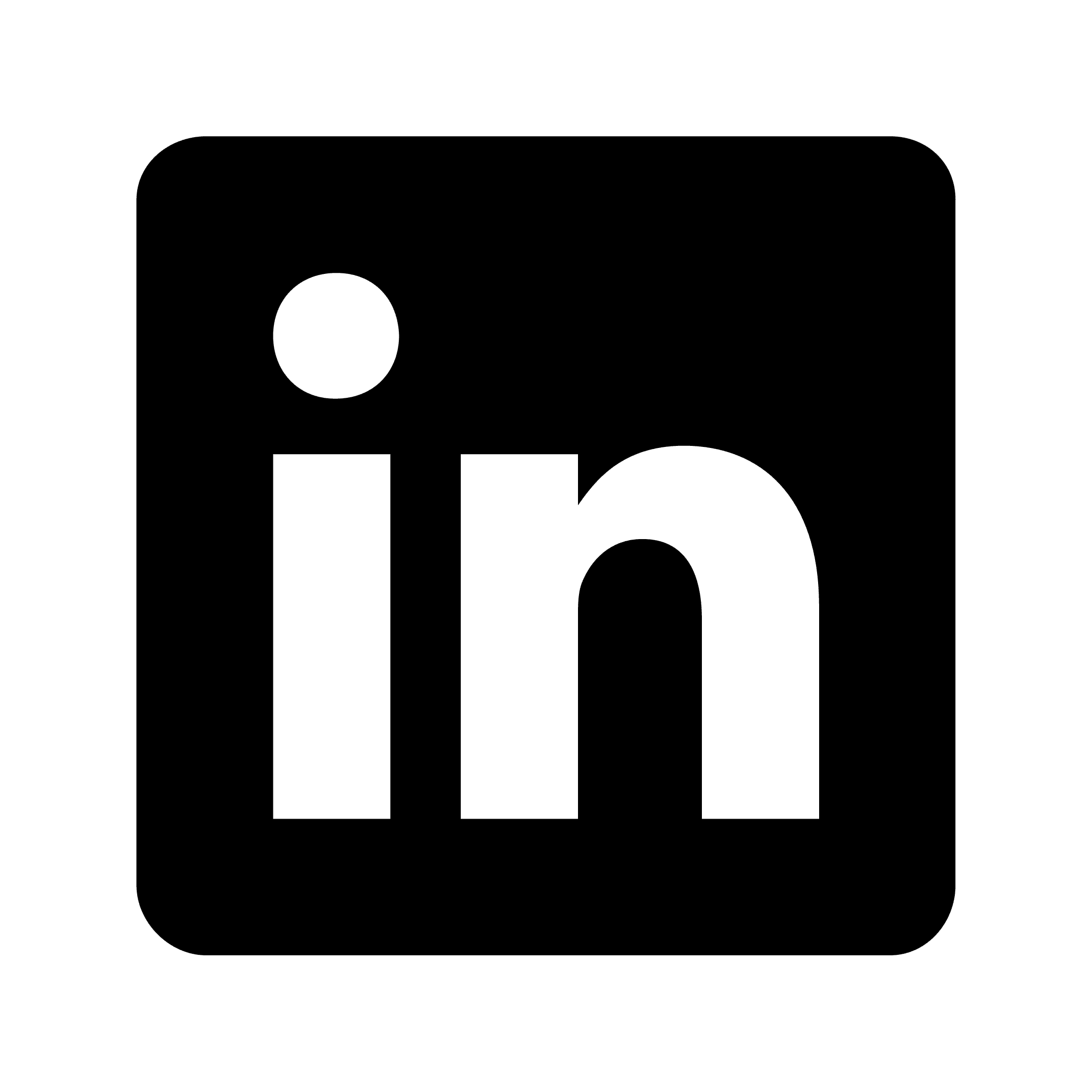How to transcribe a webinar automatically
Automatic webinar transcription turns spoken content into text, making your webinars more valuable and accessible. It helps people who can't hear well access your content, makes the information searchable, lets you reuse content in different formats, helps with compliance requirements, and saves you the time of manual transcription. Circleback offers a straightforward solution for this with several practical features that help you capture, search, organize, and share webinar content efficiently.
Why automatic webinar transcription matters
Automatic transcription of webinars offers numerous benefits:
Accessibility: Makes content available to those who are deaf or hard of hearing
Searchability: Transforms spoken content into searchable text
Content Repurposing: Enables easy conversion of webinars into blog posts, articles, or social media content
Meeting Compliance: Helps organizations maintain records of important discussions
Time Savings: Eliminates hours of manual transcription work
Using Circleback for automatic webinar transcription
Circleback provides a solution for automatically transcribing webinars with AI. Here's how to use this tool:
Setting up Circleback for your webinars
Desktop Recording: Use Circleback's desktop app to record webinars directly from your computer. The record panel makes it simple to capture meetings without joining as a participant.
Calendar Integration: Connect Circleback to your calendar to automatically capture scheduled webinars. Circleback can automatically start and end recordings based on calendar events.
Mobile Recording Option: For on-the-go recording, use Circleback's mobile app (available for both iOS and Android). This works well for recording in-person webinars or when you're away from your desk.
Key features for webinar transcription
Circleback offers several features for webinar transcription:
Automatic participant voice identification
A feature released in November 2024 is automatic participant voice identification. When multiple speakers participate in your webinar:
Update a participant's name once
Circleback saves their voice profile
The system automatically identifies that same voice in future webinars
For example, if you host a monthly industry webinar with the same guest experts, Circleback will learn to identify each speaker's voice, making the transcript more accurate.
Real-time meeting assistant
The real-time meeting assistant feature provides immediate responses during or after the webinar. You might ask:
"What were the key points discussed about market trends?"
"Summarize all questions asked by attendees"
"List all action items mentioned during the presentation"
The assistant shows the specific parts of the webinar used as sources for answers, allowing you to jump directly to those moments.
Search functionality
Once your webinar is transcribed, Circleback's search capabilities allow you to:
Search for specific terms mentioned during the webinar
Filter by tags to find relevant webinar content
Search by participant to find contributions from specific speakers
View all search results across meetings
For instance, if you've conducted a series of webinars on digital marketing, you could search for "social media strategies" to find all mentions across multiple sessions.
Post-webinar organization and sharing
After transcribing your webinar, Circleback offers several ways to organize and share the content:
Meeting clips
The May 2025 release introduced meeting clips, allowing you to highlight any portion of a webinar transcript to create shareable clips. This is useful for:
Sharing key insights with team members who couldn't attend
Creating promotional snippets for social media
Isolating important segments for follow-up discussions
Tagging system
Circleback's tagging system helps categorize webinars for easy retrieval:
Create custom tags like "Customer Training," "Product Demo," or "Industry Panel"
Apply tags to webinars for quick filtering
Search meetings with specific tags to find relevant content
Editing and notes
The meeting notes editor makes it easy to refine webinar transcripts:
Navigate between headings with the table of contents
Add links to relevant resources
Format text for better readability
Include additional notes or context
Automating webinar content distribution
Circleback's automation capabilities can streamline your webinar follow-up process:
Email integration
You can automatically send webinar transcripts and recordings to participants:
Enable "Include recording and transcript access in invitee emails" in Settings
Circleback creates a shareable link automatically
Participants receive access to both the recording and transcript
For example, after hosting a product training webinar, attendees would automatically receive the transcript for reference without any manual steps on your part.
Integration with other tools
Circleback integrates with various platforms:
Zapier Integration: Connect with thousands of apps to automate workflows
Webhook Integration: Send webinar data to custom applications
CRM Connections: Log webinar interactions in systems like HubSpot and Salesforce
A practical application might be automatically creating follow-up tasks in your CRM based on questions asked during a sales webinar.
Best practices for automatic webinar transcription
To get the most out of automatic webinar transcription with Circleback:
Use Quality Audio Equipment: Better audio input results in more accurate transcriptions
Introduce Speakers: Clearly introduce each speaker to help with voice identification
Create a Custom Vocabulary: Add industry-specific terms or uncommon names to improve transcription accuracy
Review and Edit: While automatic transcription is powerful, a quick review ensures accuracy
Tag Consistently: Develop a consistent tagging system for easy content retrieval