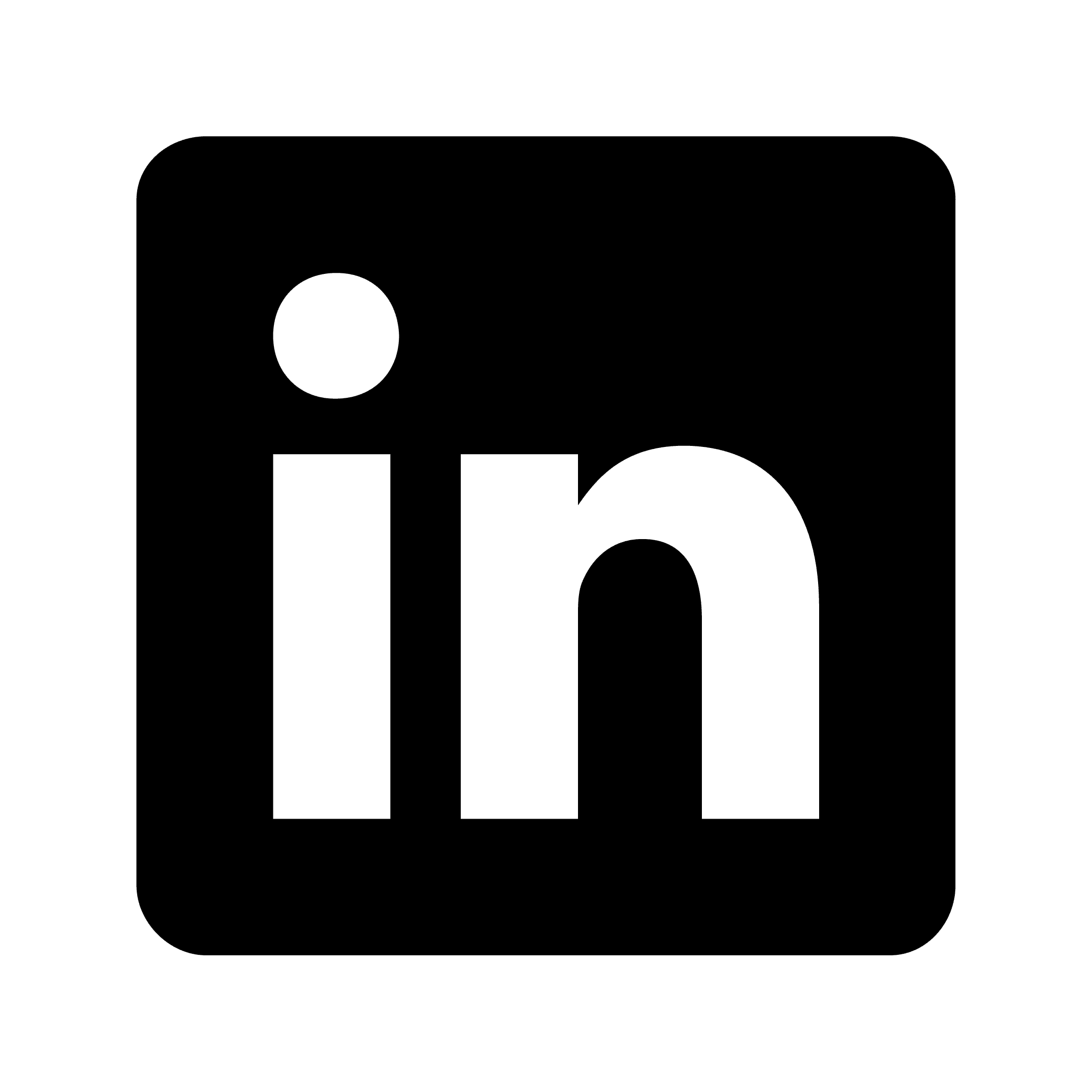How to transcribe an audio note on Android
Transcribing audio notes with Circleback on Android
Transcription converts spoken words into searchable, shareable text. It makes information more accessible, easier to organize, and faster to review than audio recordings. For Android users, Circleback offers a straightforward way to transcribe audio notes with useful organization features.
Why transcribe audio notes?
Text is more practical than audio in many ways:
You can search through text to find specific information
Transcribed notes can be organized by topic or project
Reading is typically faster than listening when reviewing information
Text notes are easier to share and collaborate on with others
Using Circleback to transcribe audio notes on Android
Step 1: Download the Circleback Android app
Get the Circleback app from the Google Play Store. The Android version has the same transcription features as other platforms.
Step 2: Set up your account
Create an account or log in with Google or Apple credentials. There's a 7-day free trial to test the transcription quality.
Step 3: Recording and transcribing in-person audio
Circleback can record and identify different speakers in conversations:
Open the app on your Android device
Tap the recording button to start capturing audio
Speak clearly into your phone's microphone
Tap the stop button when finished
The app will automatically transcribe your audio note
Step 4: Accessing your transcribed notes
After processing, your notes will appear with:
A formatted transcript
Automatically detected action items
Key insights from the recording
Search functionality for finding specific information
If you recorded a brainstorming session about a marketing campaign, the app would transcribe everything and highlight key decisions like "Emma to confirm primary colors with Nick by Friday."
Benefits of using Circleback for Android transcription
Accurate transcription
The app uses AI to produce accurate transcriptions, even with technical terms and different accents.
Multilingual support
It handles over 100 languages, making it useful for multilingual users or international teams.
Smart organization
Circleback does more than convert audio to text. It organizes information with:
Overview summaries
Automatic action item extraction
Completion tracking for projects
Highlighted important figures and metrics
Mobile-friendly design
The Android app includes:
Background audio playback
Offline recording
Search functionality
In-app editing for meeting names, notes, and action items
Integrating with your workflow
Calendar integration
Connect Google Calendar or Outlook to schedule recordings of upcoming meetings.
App connections
Circleback connects with tools like:
Slack
Notion
HubSpot
Monday.com
Many others through Zapier and webhooks
Tips for better transcription results
For more accurate transcriptions:
Speak clearly at a moderate pace
Find a quiet location for recordings
Keep your phone within 1-2 feet of speakers
Have participants state their names in group conversations
Add industry-specific terms to improve recognition
Privacy and security considerations
Circleback provides:
Security protocols
Clear privacy policies
Assurance that your data isn't used to train AI models without consent