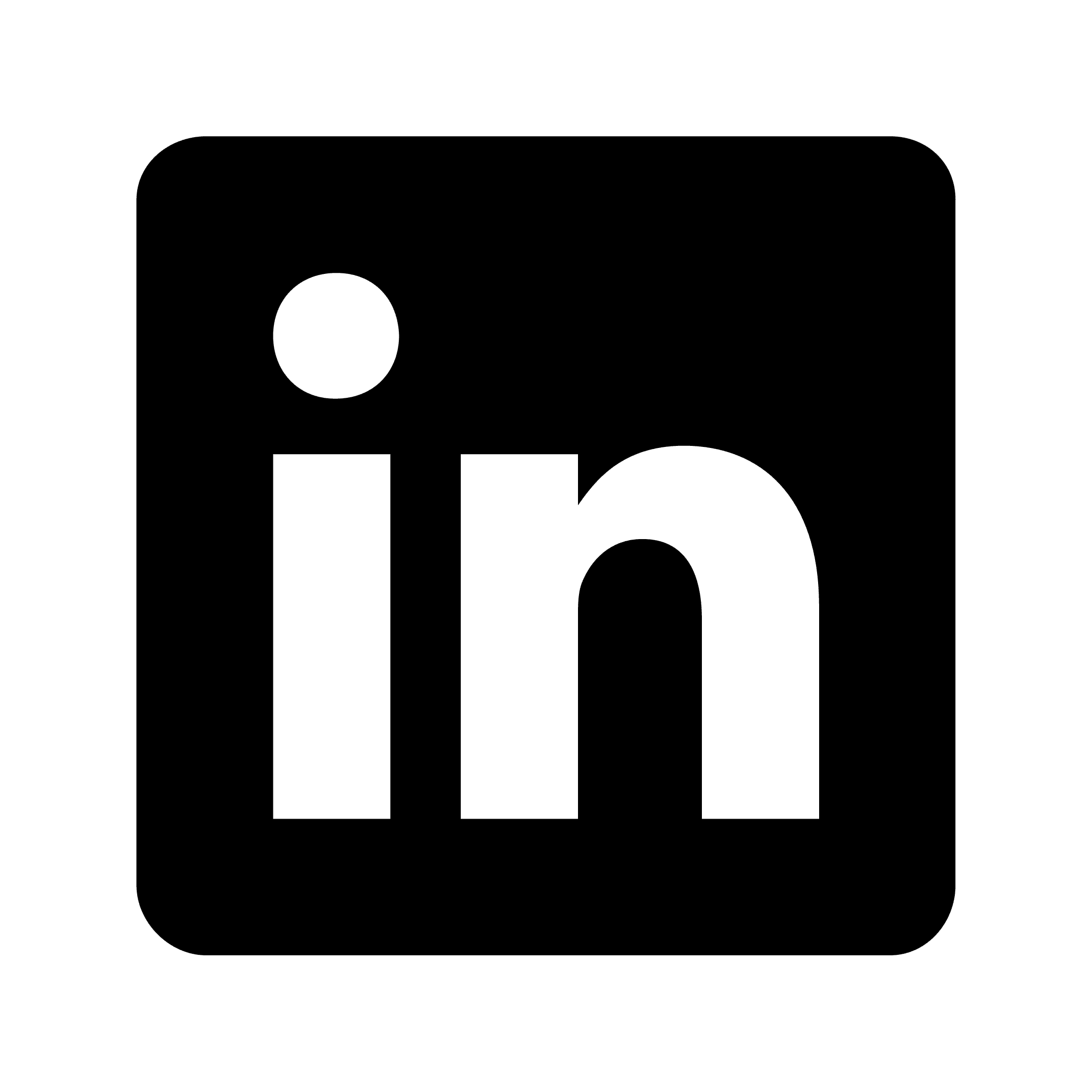How to transcribe Slack audio messages
Transcribing Slack audio messages improves accessibility, searchability, and documentation. It lets teams quickly scan information instead of listening to recordings, preserves verbal information in written form, and makes audio content accessible to those with hearing impairments. Transcriptions can be easily referenced for meeting preparation and future use.
Why transcribe Slack audio messages?
Transcribing Slack audio messages has several practical benefits:
Text makes audio content accessible to team members with hearing impairments.
You can search through text, but you can't easily search audio content.
Reading text is faster than listening to multiple audio clips when looking for specific information.
Transcribed messages can be compiled into meeting notes or agendas.
Important verbal information becomes preserved in written form for future reference.
Using Circleback for Slack audio transcription
Circleback.ai offers a solution for transcribing audio messages in Slack. Here's how to use this tool:
Step 1: Set up Circleback with Slack
First, connect Circleback with your Slack workspace. This integration gives Circleback access to process audio messages in your channels and direct messages.
For example, when your sales team sends audio updates from client meetings, everyone can quickly read the key points instead of listening to recordings.
Step 2: Configure automatic transcription
You can set Circleback to automatically detect and transcribe audio messages as they're shared in Slack.
This helps when a remote team member sends an audio message with project updates while commuting. Team members in different time zones can immediately read the update without listening.
Step 3: Use Circleback's mobile app for on-the-go transcription
Circleback's mobile app (available for both iOS and Android as of 2025) lets you transcribe audio messages while on the move.
If you're at a conference and want to share insights with your team, you could record an audio message in the Circleback app, which would transcribe it before posting to your Slack channel.
Advanced features for better Slack audio transcriptions
Circleback has several advanced features that improve the transcription experience:
Voice identification for multi-speaker messages
Circleback can identify different speakers in team recordings or multi-person audio messages. The transcription shows who said what, making follow-up and accountability clearer.
Search capabilities for transcribed content
Once your audio messages are transcribed, you can quickly find specific information across all your transcripts.
If a client mentioned requirements in an audio message weeks ago, you could search for relevant keywords instead of scrolling through Slack history and listening to multiple clips.
Creating automation workflows for Slack audio
With Circleback's Automations feature, you can create custom processes for handling transcribed audio messages.
You might set up an automation that tags transcriptions containing words like "urgent," notifies team members when their names are mentioned, or creates action items from transcribed content.
Sharing transcription clips
Circleback's meeting clips feature lets you highlight portions of transcripts to create shareable clips. This is useful for extracting important information from longer recordings.
Integrating transcribed audio into workflows
Transcribing Slack audio messages becomes more valuable when integrated into existing workflows:
Integration with task management systems
Circleback can connect with task management tools to create actionable items from transcribed audio. The system can recognize action items and automatically create tasks in platforms like Linear or monday.com.
CRM integration
For sales teams, integrating transcribed client communications with CRM systems is valuable. Circleback's integration with Salesforce and HubSpot ensures customer interactions via audio messages are properly documented.
Best practices for Slack audio transcription
To get the most out of transcribing Slack audio messages:
Speak clearly for better transcription accuracy.
Begin audio messages with your name if multiple people use shared devices.
Apply relevant tags to transcriptions for easier organization.
Review and edit important transcriptions for accuracy.
Create automations tailored to your team's communication patterns.