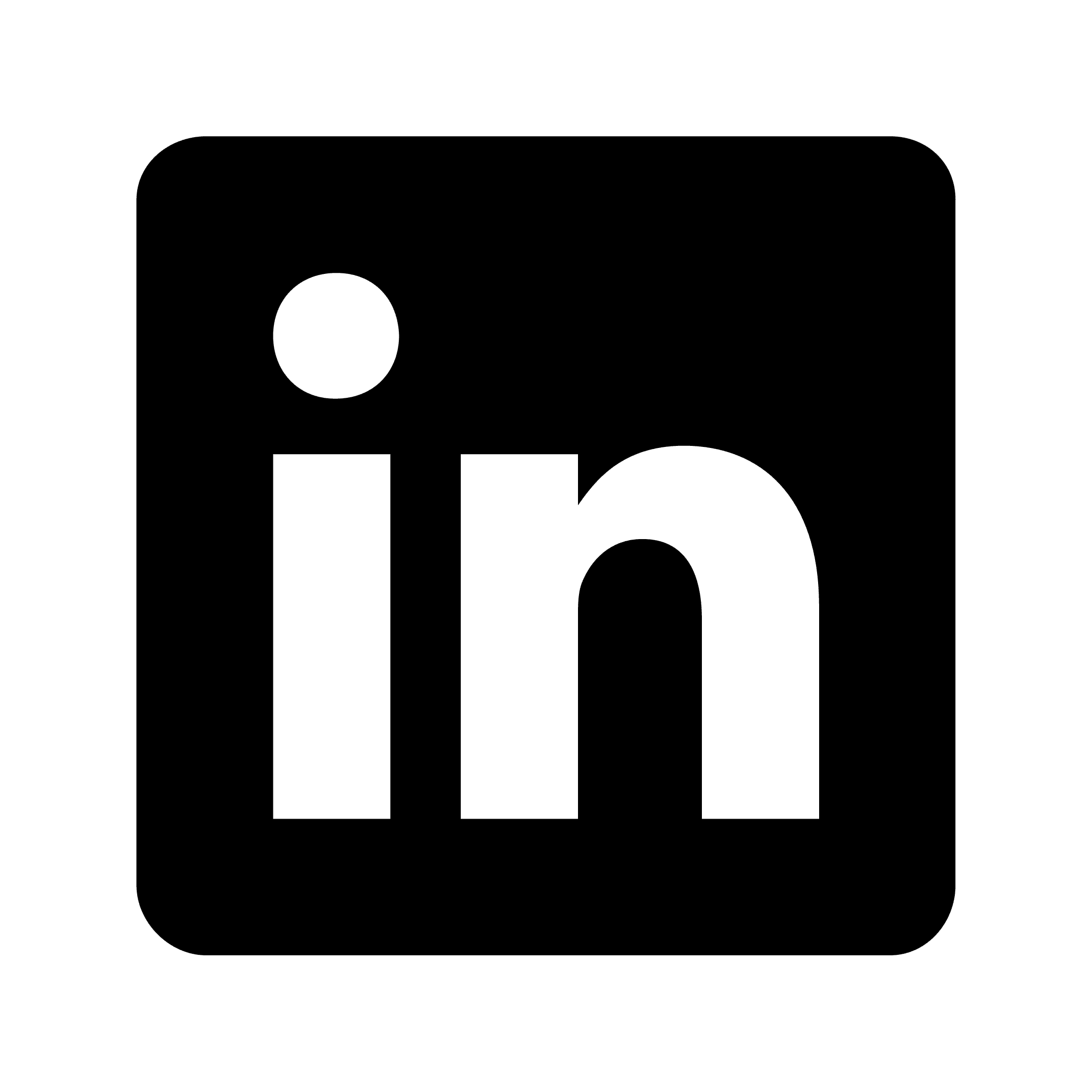How to transcribe virtual event recordings automatically
Automatic transcription for virtual events with Circleback
Automatic transcription transforms virtual event content into accessible, searchable, and reusable assets. This article explores how Circleback's AI-powered transcription technology handles virtual events, from recording to content repurposing, and provides practical implementation steps and real-world applications.
Why automatic transcription matters for virtual events
Virtual events generate valuable content that deserves to be accessible long after the live session ends. Automatic transcription offers several key benefits:
Improved accessibility for participants with hearing impairments or those who speak different languages
Enhanced searchability of content, making it easier to find specific information discussed
Time efficiency compared to manual transcription, which can take 4-5 hours for every hour of recorded content
Better knowledge preservation for future reference and sharing
Introducing Circleback: A comprehensive solution
Circleback is an AI-powered meeting and event transcription tool. Unlike basic transcription options, Circleback combines automatic recording, real-time transcription, and intelligent features designed specifically for virtual events.
Key features for virtual event transcription
Based on Circleback's latest releases, here are the essential features that make automatic transcription of virtual events straightforward:
1. Automatic recording and transcription
Circleback can automatically join scheduled virtual events on your calendar and begin recording without manual intervention. The desktop app can automatically start and end meeting recordings based on events on your calendar. This means your virtual conference sessions, webinars, or panel discussions can be captured without extra effort.
2. Automatic participant voice identification
One of the most challenging aspects of transcribing multi-speaker events is correctly attributing dialogue to each speaker. Circleback saves participant voices and automatically identifies them in future meetings, creating more accurate speaker-attributed transcripts for your virtual events.
3. Multi-platform accessibility
Virtual events can be accessed from various devices, and so should your transcription tool. Circleback offers both iOS and Android mobile apps alongside desktop applications, enabling you to transcribe virtual events regardless of where you're joining from. The mobile apps even support offline recording, ensuring you never miss capturing important content due to connectivity issues.
4. Meeting clips for content repurposing
Circleback's meeting clips feature allows event organizers to create and share clips from meetings by highlighting any portion of a transcript. This is particularly valuable for extracting key moments from longer virtual events for social media, marketing materials, or focused follow-ups.
5. Comprehensive search capabilities
Finding specific information within lengthy virtual event recordings can be challenging. Circleback's search functionality, including search with tags, allows organizers to quickly locate discussions on particular topics. This feature is invaluable for referencing information from past events or creating themed content collections.
How to implement automatic transcription for virtual events
Here's a step-by-step process for implementing automatic transcription for your next virtual event using Circleback:
Before the event
Calendar Integration: Ensure your virtual events are properly scheduled in your calendar with complete details. Circleback can view calendar event descriptions and email invitees, which improves the context for transcription.
Configure Automatic Recording: Enable automatic recording in your settings. A 30-second countdown will be shown on the record panel before automatically starting a recording at the calendar event start time.
Set Up Custom Vocabulary: For industry-specific events with specialized terminology, configure the vocabulary settings to improve transcription accuracy. Vocabulary can be configured at the team level.
During the event
Monitor Recording Status: Use the Recording Live Activity on iOS feature to confirm recording is active during the event. On supported iOS devices, this appears on the Lock Screen and Dynamic Island.
Control Recording as Needed: If necessary, use the control recordings feature to pause, resume, or finish recordings during breaks or session transitions.
After the event
Review and Edit Transcript: Once the event concludes, review the transcript for any inaccuracies. The updated meeting notes editor provides tools for editing transcripts with a table of contents to quickly jump between headings, a redesigned toolbar, keyboard shortcuts, support for links, and more.
Create Shareable Content: Use the Meeting clips feature to extract key moments from the event. For example, if a guest speaker shared a particularly valuable insight during a virtual conference, you could create a clip of just that segment to share with attendees or on social media.
Set Up Integration with Other Tools: Use Circleback's integration capabilities to distribute content. Circleback integrates directly with Zapier to connect with thousands of apps, allowing you to automatically share transcripts with event management platforms or content repositories.
Share with Participants: You can include recording and transcript access in invitee emails, making it easy to share the complete transcript with all event attendees.
Real-world applications of automatic transcription
Here are some scenarios where automatic transcription proves invaluable for virtual events:
Scenario 1: Annual industry conference
Imagine you're organizing a three-day virtual industry conference with 20 different sessions. Without automatic transcription, preserving this content would require enormous manual effort. With Circleback, each session can be automatically recorded and transcribed. Afterward, you can use the tagging feature to categorize sessions by topic, making the content searchable for attendees who want to review specific discussions.
Scenario 2: Educational webinar series
For a company running monthly educational webinars, automatic transcription creates a valuable knowledge base. Using the meeting clips feature, the marketing team could extract key insights from each webinar to create bite-sized content for social media, while the full transcripts provide comprehensive resources for customers seeking in-depth information.
Scenario 3: Quarterly virtual town hall
For organizations conducting quarterly virtual town halls with employees, automatic transcription ensures important announcements and Q&A sessions are documented accurately. The voice identification feature correctly attributes statements to executives and employees, creating a reliable record of commitments and responses that can be referenced later.
Best practices for optimal transcription quality
To maximize the accuracy of your automatically transcribed virtual events:
Use quality audio equipment: Ensure speakers use proper microphones, not built-in laptop mics.
Brief presenters in advance: Ask speakers to introduce themselves before speaking and to speak clearly and at a moderate pace.
Test the system: Run a brief test recording before major events to confirm the transcription quality meets your expectations.
Utilize the custom vocabulary feature: Add industry-specific terms, product names, or uncommon words to improve transcription accuracy.
Associate meetings with calendar events: Associating a calendar event adds relevant details such as the event name and invitees to the meeting, enabling automatic participant voice identification.