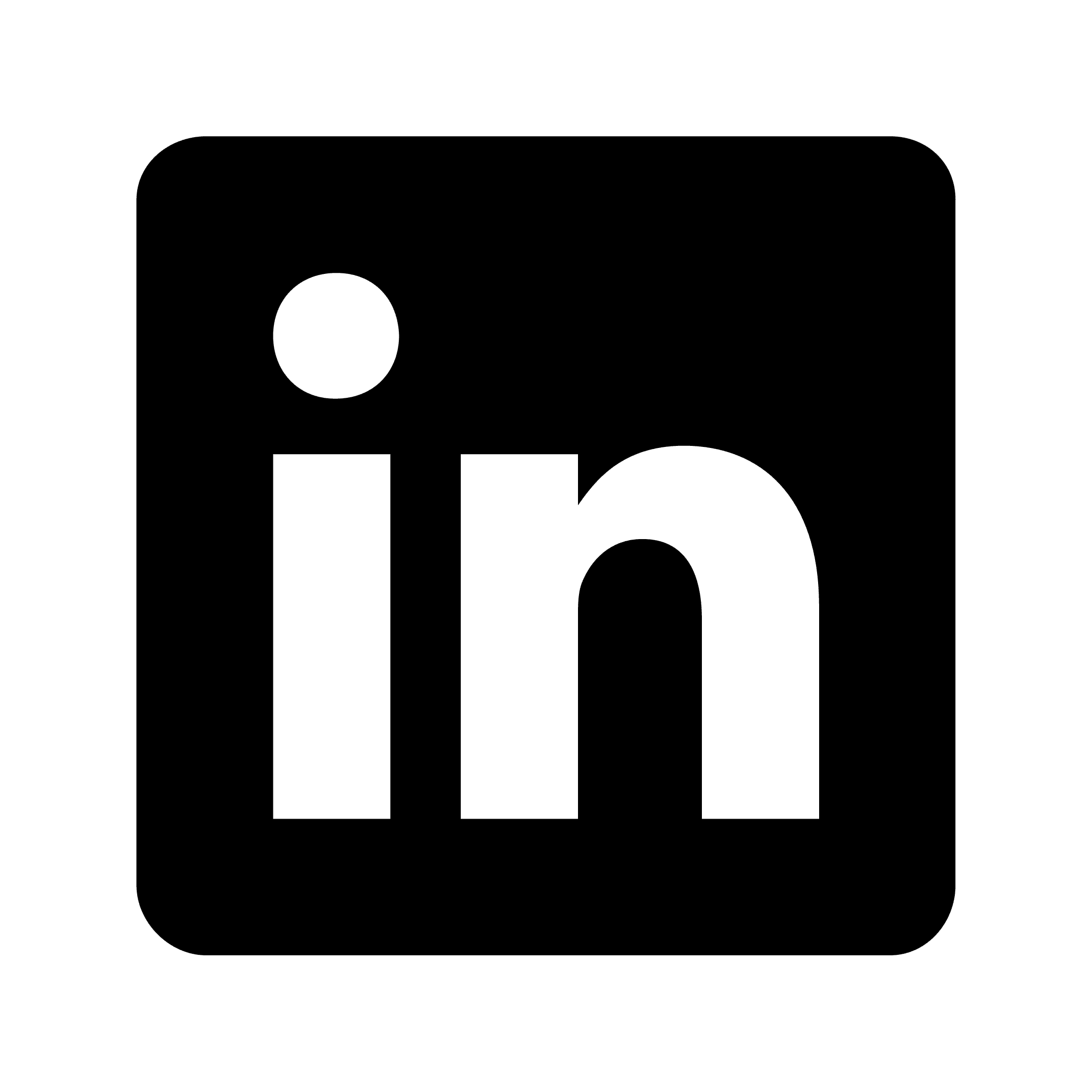May 21, 2025
How to record a WhatsApp call
Learn how to record WhatsApp calls legally and effectively using screen recording, third-party apps, and external methods for business, interviews, and documentation.
People record WhatsApp calls for several practical reasons. Business consultants need to document client discussions and project requirements. Journalists and researchers use recordings for interviews. Some people record calls for legal protection or to keep records of medical consultations. Others want to preserve conversations with family members or review language learning sessions with native speakers.
Before you start recording, you need to understand the legal rules in your area. These vary significantly by location, and breaking them can have serious consequences.
Recording laws typically fall into two categories. In one-party consent jurisdictions, you can record a conversation if you're part of it. If you're discussing business with a client and want to record it for your notes, you generally don't need to tell them. In two-party consent areas, everyone must know about and agree to the recording.
Regardless of local laws, it's smart to always tell people you're recording and get their consent. If the recording is for business or legal purposes, document that consent. Only record when you actually need to, and store the recordings securely.
WhatsApp doesn't include a recording feature, which creates some technical problems. Unlike business communication tools that offer native recording, WhatsApp focuses on privacy and doesn't provide this functionality. You'll need to use third-party solutions or workarounds.
When recording WhatsApp calls, you might encounter echo from speakers, background noise, varying audio levels between participants, and compression artifacts from your recording method. Different devices and operating systems also have different capabilities, which affects the quality and reliability of recordings.
Screen recording
Most modern smartphones include screen recording that can capture both video and audio during WhatsApp calls. iPhone users can add screen recording to Control Center and activate it during calls. Android devices typically include screen recording in the quick settings panel, though effectiveness varies by manufacturer and Android version. Screen recording may not capture high-quality audio from all participants and can be resource-intensive, potentially affecting call quality.
Third-party recording apps
Various third-party apps are designed for recording phone calls, though their compatibility with WhatsApp varies. Options include apps like Cube Call Recorder, Call Recorder, or TapeACall, but availability and functionality depend on your operating system and regional restrictions. Many of these apps require specific permissions and may not work reliably with WhatsApp's voice-over-IP technology. App store policies have also become stricter regarding call recording apps.
External recording methods
For situations where app-based recording isn't feasible, external recording devices can work. You can place the call on speaker and use a separate recording device like a digital voice recorder or another smartphone to capture the conversation. This method is reliable but may result in lower audio quality and echo issues. If you're using WhatsApp Web or the desktop application, you can use computer audio recording software to capture the call audio.
Transcription and analysis
After you record your WhatsApp calls, you face another challenge: making sense of the recordings and extracting useful information. Tools like Circleback can help with this. It's an AI-powered system that can transcribe, summarize, and organize your recorded conversations.
Once you've recorded your WhatsApp call, tools like this can convert the recording into accurate text transcripts, making it easy to search and reference specific parts. They can generate summaries that highlight key points, decisions, and action items. They automatically identify tasks, commitments, and follow-up items mentioned during the call, and create structured notes that you can share or store.
Here's how this might work in practice. Say you're a consultant who conducts client meetings via WhatsApp calls. You record the call using screen recording or an external device, then upload it for processing. You review the AI-generated transcript for accuracy, extract key insights from the summary including client requirements and project timelines, identify action items like "Send proposal by Friday," and share the organized notes with your team or client.
This process turns a raw WhatsApp call recording into a professional, actionable document.
Best practices for recording WhatsApp calls
Test your recording method before important calls to make sure everything works. Check audio levels, storage space, and battery life. Tell participants at the beginning that you're recording, even if it's not legally required. Prepare your environment by reducing background noise and ensuring a stable internet connection.
During the call, speak clearly and encourage others to do the same. Take brief notes of key timestamps or topics to help with later review. Monitor the recording to make sure it's working throughout the call.
After the call, back up your recordings immediately to prevent data loss. Process recordings quickly while the context is still fresh. Organize and label recordings systematically so you can find them later.
Additional tips
Use headphones or earbuds to prevent audio feedback and improve sound quality. This also helps isolate your voice from background noise. Make sure you have a strong, stable internet connection to prevent call drops or audio quality issues. WhatsApp call recordings can take up significant storage space, especially for longer conversations, so plan accordingly and regularly archive or delete old recordings.
Troubleshooting common issues
If you're dealing with poor audio quality, use a quiet environment and good quality headphones. Consider an external microphone if you record frequently. For legal compliance, always err on the side of caution by informing participants and getting consent. For technical failures, have a backup recording method ready and test your setup beforehand. For file management, develop a consistent naming convention and folder structure. Consider using cloud storage for accessibility and backup.
Recording WhatsApp calls requires some technical work and careful attention to legal requirements, but it can be valuable for business documentation, interviews, and personal records when done properly.
Table of Contents
Get the most out of every meeting
Best-in-class AI-powered meeting notes, action items, and automations.
Try it free for 7 days. Subscribe if you love it.
May 21, 2025
How to record a WhatsApp call
Learn how to record WhatsApp calls legally and effectively using screen recording, third-party apps, and external methods for business, interviews, and documentation.
People record WhatsApp calls for several practical reasons. Business consultants need to document client discussions and project requirements. Journalists and researchers use recordings for interviews. Some people record calls for legal protection or to keep records of medical consultations. Others want to preserve conversations with family members or review language learning sessions with native speakers.
Before you start recording, you need to understand the legal rules in your area. These vary significantly by location, and breaking them can have serious consequences.
Recording laws typically fall into two categories. In one-party consent jurisdictions, you can record a conversation if you're part of it. If you're discussing business with a client and want to record it for your notes, you generally don't need to tell them. In two-party consent areas, everyone must know about and agree to the recording.
Regardless of local laws, it's smart to always tell people you're recording and get their consent. If the recording is for business or legal purposes, document that consent. Only record when you actually need to, and store the recordings securely.
WhatsApp doesn't include a recording feature, which creates some technical problems. Unlike business communication tools that offer native recording, WhatsApp focuses on privacy and doesn't provide this functionality. You'll need to use third-party solutions or workarounds.
When recording WhatsApp calls, you might encounter echo from speakers, background noise, varying audio levels between participants, and compression artifacts from your recording method. Different devices and operating systems also have different capabilities, which affects the quality and reliability of recordings.
Screen recording
Most modern smartphones include screen recording that can capture both video and audio during WhatsApp calls. iPhone users can add screen recording to Control Center and activate it during calls. Android devices typically include screen recording in the quick settings panel, though effectiveness varies by manufacturer and Android version. Screen recording may not capture high-quality audio from all participants and can be resource-intensive, potentially affecting call quality.
Third-party recording apps
Various third-party apps are designed for recording phone calls, though their compatibility with WhatsApp varies. Options include apps like Cube Call Recorder, Call Recorder, or TapeACall, but availability and functionality depend on your operating system and regional restrictions. Many of these apps require specific permissions and may not work reliably with WhatsApp's voice-over-IP technology. App store policies have also become stricter regarding call recording apps.
External recording methods
For situations where app-based recording isn't feasible, external recording devices can work. You can place the call on speaker and use a separate recording device like a digital voice recorder or another smartphone to capture the conversation. This method is reliable but may result in lower audio quality and echo issues. If you're using WhatsApp Web or the desktop application, you can use computer audio recording software to capture the call audio.
Transcription and analysis
After you record your WhatsApp calls, you face another challenge: making sense of the recordings and extracting useful information. Tools like Circleback can help with this. It's an AI-powered system that can transcribe, summarize, and organize your recorded conversations.
Once you've recorded your WhatsApp call, tools like this can convert the recording into accurate text transcripts, making it easy to search and reference specific parts. They can generate summaries that highlight key points, decisions, and action items. They automatically identify tasks, commitments, and follow-up items mentioned during the call, and create structured notes that you can share or store.
Here's how this might work in practice. Say you're a consultant who conducts client meetings via WhatsApp calls. You record the call using screen recording or an external device, then upload it for processing. You review the AI-generated transcript for accuracy, extract key insights from the summary including client requirements and project timelines, identify action items like "Send proposal by Friday," and share the organized notes with your team or client.
This process turns a raw WhatsApp call recording into a professional, actionable document.
Best practices for recording WhatsApp calls
Test your recording method before important calls to make sure everything works. Check audio levels, storage space, and battery life. Tell participants at the beginning that you're recording, even if it's not legally required. Prepare your environment by reducing background noise and ensuring a stable internet connection.
During the call, speak clearly and encourage others to do the same. Take brief notes of key timestamps or topics to help with later review. Monitor the recording to make sure it's working throughout the call.
After the call, back up your recordings immediately to prevent data loss. Process recordings quickly while the context is still fresh. Organize and label recordings systematically so you can find them later.
Additional tips
Use headphones or earbuds to prevent audio feedback and improve sound quality. This also helps isolate your voice from background noise. Make sure you have a strong, stable internet connection to prevent call drops or audio quality issues. WhatsApp call recordings can take up significant storage space, especially for longer conversations, so plan accordingly and regularly archive or delete old recordings.
Troubleshooting common issues
If you're dealing with poor audio quality, use a quiet environment and good quality headphones. Consider an external microphone if you record frequently. For legal compliance, always err on the side of caution by informing participants and getting consent. For technical failures, have a backup recording method ready and test your setup beforehand. For file management, develop a consistent naming convention and folder structure. Consider using cloud storage for accessibility and backup.
Recording WhatsApp calls requires some technical work and careful attention to legal requirements, but it can be valuable for business documentation, interviews, and personal records when done properly.
Try it free for 7 days. Subscribe if you love it.
May 21, 2025
How to record a WhatsApp call
Learn how to record WhatsApp calls legally and effectively using screen recording, third-party apps, and external methods for business, interviews, and documentation.
People record WhatsApp calls for several practical reasons. Business consultants need to document client discussions and project requirements. Journalists and researchers use recordings for interviews. Some people record calls for legal protection or to keep records of medical consultations. Others want to preserve conversations with family members or review language learning sessions with native speakers.
Before you start recording, you need to understand the legal rules in your area. These vary significantly by location, and breaking them can have serious consequences.
Recording laws typically fall into two categories. In one-party consent jurisdictions, you can record a conversation if you're part of it. If you're discussing business with a client and want to record it for your notes, you generally don't need to tell them. In two-party consent areas, everyone must know about and agree to the recording.
Regardless of local laws, it's smart to always tell people you're recording and get their consent. If the recording is for business or legal purposes, document that consent. Only record when you actually need to, and store the recordings securely.
WhatsApp doesn't include a recording feature, which creates some technical problems. Unlike business communication tools that offer native recording, WhatsApp focuses on privacy and doesn't provide this functionality. You'll need to use third-party solutions or workarounds.
When recording WhatsApp calls, you might encounter echo from speakers, background noise, varying audio levels between participants, and compression artifacts from your recording method. Different devices and operating systems also have different capabilities, which affects the quality and reliability of recordings.
Screen recording
Most modern smartphones include screen recording that can capture both video and audio during WhatsApp calls. iPhone users can add screen recording to Control Center and activate it during calls. Android devices typically include screen recording in the quick settings panel, though effectiveness varies by manufacturer and Android version. Screen recording may not capture high-quality audio from all participants and can be resource-intensive, potentially affecting call quality.
Third-party recording apps
Various third-party apps are designed for recording phone calls, though their compatibility with WhatsApp varies. Options include apps like Cube Call Recorder, Call Recorder, or TapeACall, but availability and functionality depend on your operating system and regional restrictions. Many of these apps require specific permissions and may not work reliably with WhatsApp's voice-over-IP technology. App store policies have also become stricter regarding call recording apps.
External recording methods
For situations where app-based recording isn't feasible, external recording devices can work. You can place the call on speaker and use a separate recording device like a digital voice recorder or another smartphone to capture the conversation. This method is reliable but may result in lower audio quality and echo issues. If you're using WhatsApp Web or the desktop application, you can use computer audio recording software to capture the call audio.
Transcription and analysis
After you record your WhatsApp calls, you face another challenge: making sense of the recordings and extracting useful information. Tools like Circleback can help with this. It's an AI-powered system that can transcribe, summarize, and organize your recorded conversations.
Once you've recorded your WhatsApp call, tools like this can convert the recording into accurate text transcripts, making it easy to search and reference specific parts. They can generate summaries that highlight key points, decisions, and action items. They automatically identify tasks, commitments, and follow-up items mentioned during the call, and create structured notes that you can share or store.
Here's how this might work in practice. Say you're a consultant who conducts client meetings via WhatsApp calls. You record the call using screen recording or an external device, then upload it for processing. You review the AI-generated transcript for accuracy, extract key insights from the summary including client requirements and project timelines, identify action items like "Send proposal by Friday," and share the organized notes with your team or client.
This process turns a raw WhatsApp call recording into a professional, actionable document.
Best practices for recording WhatsApp calls
Test your recording method before important calls to make sure everything works. Check audio levels, storage space, and battery life. Tell participants at the beginning that you're recording, even if it's not legally required. Prepare your environment by reducing background noise and ensuring a stable internet connection.
During the call, speak clearly and encourage others to do the same. Take brief notes of key timestamps or topics to help with later review. Monitor the recording to make sure it's working throughout the call.
After the call, back up your recordings immediately to prevent data loss. Process recordings quickly while the context is still fresh. Organize and label recordings systematically so you can find them later.
Additional tips
Use headphones or earbuds to prevent audio feedback and improve sound quality. This also helps isolate your voice from background noise. Make sure you have a strong, stable internet connection to prevent call drops or audio quality issues. WhatsApp call recordings can take up significant storage space, especially for longer conversations, so plan accordingly and regularly archive or delete old recordings.
Troubleshooting common issues
If you're dealing with poor audio quality, use a quiet environment and good quality headphones. Consider an external microphone if you record frequently. For legal compliance, always err on the side of caution by informing participants and getting consent. For technical failures, have a backup recording method ready and test your setup beforehand. For file management, develop a consistent naming convention and folder structure. Consider using cloud storage for accessibility and backup.
Recording WhatsApp calls requires some technical work and careful attention to legal requirements, but it can be valuable for business documentation, interviews, and personal records when done properly.
Table of Contents
Get the most out of every meeting
Best-in-class AI-powered meeting notes, action items, and automations.
Try it free for 7 days. Subscribe if you love it.

© 2025 Circleback AI, Inc. All rights reserved.

© 2025 Circleback AI, Inc. All rights reserved.

© 2025 Circleback AI, Inc. All rights reserved.