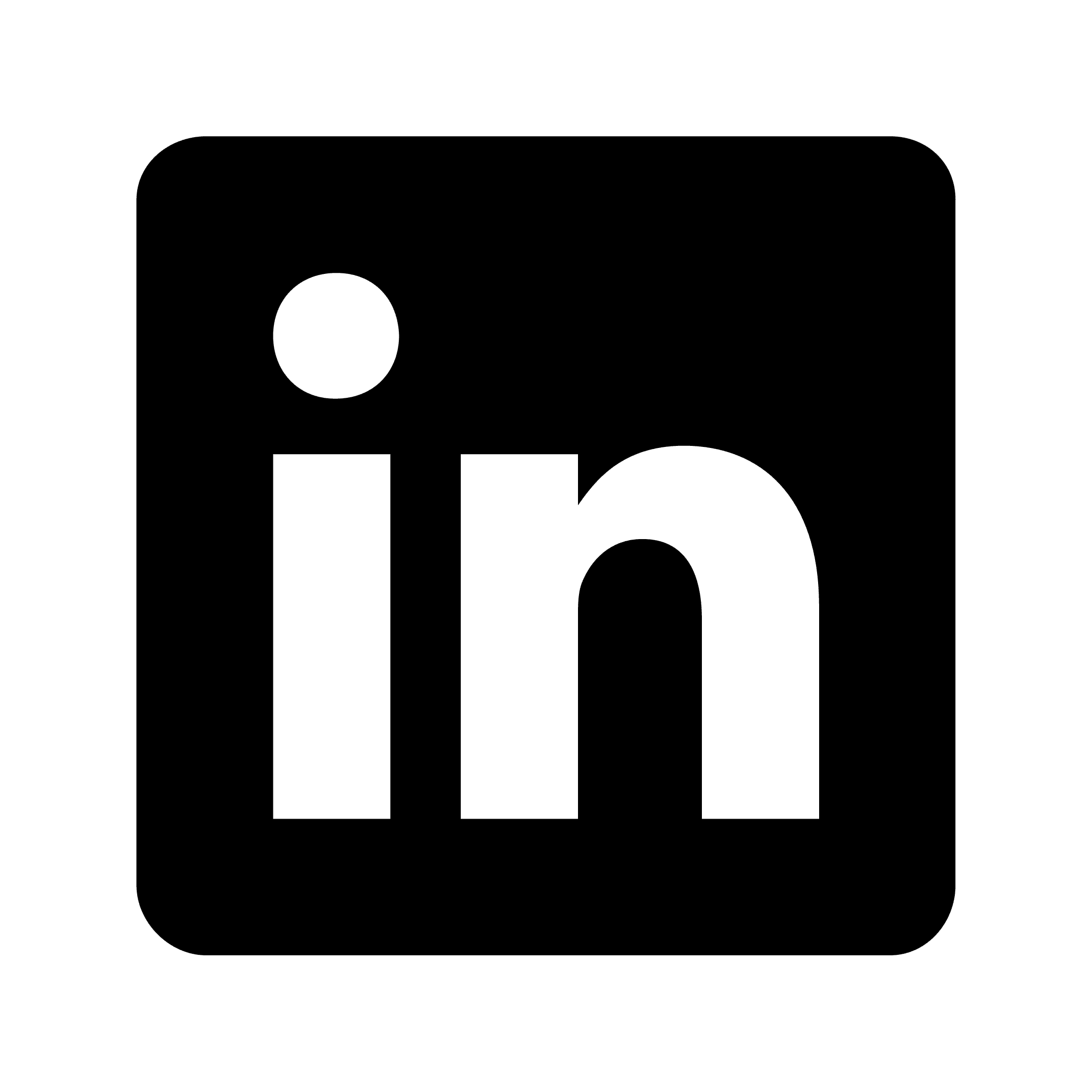type: how-to title: How to record an all-hands call description: Recording all-hands calls: Purpose and best practices
How to record an all-hands call
Recording all-hands calls: Purpose and best practices
All-hands meetings contain critical information that everyone in your organization should have access to, including those who couldn't attend live. Recording these calls makes important updates available to teammates in different time zones, preserves knowledge for future reference, gives new hires insight into company direction, and captures action items for accountability.
Why recording all-hands calls matters
All-hands meetings contain critical information that everyone in your organization should have access to, including those who couldn't attend live. Recording these calls serves several important purposes:
Information accessibility - Teammates in different time zones or those on leave can catch up later
Knowledge preservation - Important company updates and decisions are documented for reference
Onboarding resource - New hires can quickly understand company direction and culture
Accountability - Action items and commitments are captured for follow-up
Best practices for recording all-hands calls
1. Set clear expectations
Before recording any meeting, especially one involving the entire company, it's important to establish transparency:
Inform all participants that the call will be recorded
Explain how the recording will be used and who will have access to it
Consider including this information in the meeting invitation
For example, you might include in the meeting invitation: "This all-hands call will be recorded for team members who cannot attend live. The recording will be available on our internal knowledge base for 30 days."
2. Choose the right recording setup
Your recording approach will depend on the meeting format:
For virtual meetings:
Use built-in recording features in platforms like Zoom, Microsoft Teams, or Google Meet
Test your recording settings before the actual meeting
Consider cloud recording options for easier sharing
For in-person or hybrid meetings:
Use quality microphones to capture clear audio
Position cameras to capture presenters and any visual aids
Consider professional A/V setup for larger or more formal all-hands events
3. Consider using an AI meeting assistant
While basic recording captures what was said, modern AI tools can transform that content into actionable information. These tools can generate comprehensive meeting notes automatically, identify action items, create meeting summaries, and integrate with your calendar and communication tools.
This allows meeting participants to be fully present instead of frantically taking notes, while still ensuring all important information is captured.
4. Structure your all-hands for better recording
The structure of your all-hands meeting can significantly impact the quality and usefulness of the recording. Consider this format used by many successful remote teams:
Opening and icebreaker (5-10 minutes) - Begin with something engaging to build energy
Celebrations and recognition (10 minutes) - Acknowledge achievements and milestones
CEO/leadership updates (15-30 minutes) - Share high-level strategy and company direction
Department highlights (3-5 minutes per team) - Brief updates from different areas
Interactive elements (10-15 minutes) - Polls, Q&A, or breakout discussions
Closing and next steps (5 minutes) - Summarize key takeaways and future actions
By following a consistent structure, recordings become more navigable, and AI tools can more effectively identify different meeting segments.
5. Enhance engagement during recorded calls
Recorded meetings don't have to be dry affairs. Here are some techniques to maintain engagement:
Multimedia approach: Include product demos, videos, or slides to create visual interest.
Interactive elements: Use polls or the chat function to gather input and questions from participants. For example, you might ask: "What's one thing you're most excited about from today's product roadmap update?"
Breakout sessions: Even in large all-hands meetings, consider using breakout rooms for small-group discussions on specific topics, then have representatives share insights with the larger group.
Mindfulness breaks: For longer all-hands calls, incorporate short 3-5 minute breaks for stretching or meditation to help maintain focus and energy.
6. Post-recording process
After the all-hands call ends, the work isn't quite finished:
Process the recording - Review the automatically generated notes and action items for accuracy
Organize for accessibility - Upload the recording and notes to your company's knowledge base
Communicate availability - Let the team know where to find the recording and any supplementary materials
Follow up on action items - Assign and track any commitments made during the meeting
For example, within 24 hours after your all-hands, you might send an email: "Thanks for joining our Q1 all-hands call! The recording, transcript, and notes are now available in our shared drive. Please review the action items section for any tasks assigned to you or your team."
Handling Q&A sessions in recorded all-hands
Q&A sessions are valuable components of all-hands meetings but require special consideration when recording:
Moderated questions - Have a designated facilitator collect and present questions
Anonymous options - Provide ways for team members to submit questions anonymously
Preparation - Brief executives on potential challenging questions
Follow-up plan - Address questions that couldn't be answered during the call in a follow-up document
Some organizations alternate between presentation-focused all-hands meetings and Q&A-centered "town halls," allowing for different types of engagement while maintaining recordable formats.
Technical considerations for recording
To ensure high-quality recordings:
Check internet stability for virtual meetings
Test audio quality before beginning the recording
Consider backup recording methods in case primary systems fail
Manage file size and storage for longer meetings
Review privacy and security settings for sensitive information