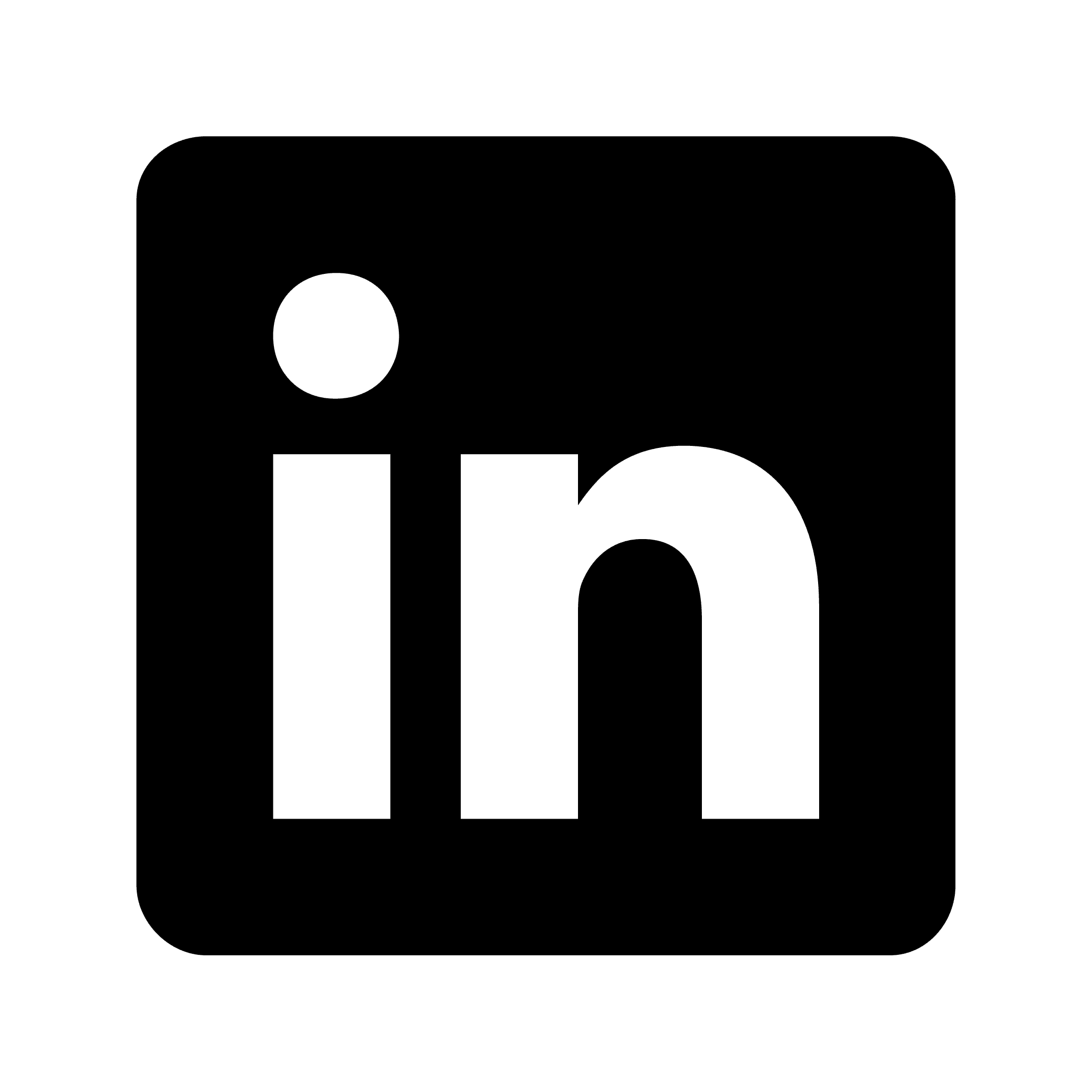May 2, 2025
How to record an earnings call
Learn how to record and analyze earnings calls using AI-powered tools for better investment decisions. Get actionable insights from financial data automatically.
Earnings calls are typically held via conference platforms like Zoom, Microsoft Teams, or dedicated webcast services. These calls often contain dense financial data, industry jargon, and rapid-fire Q&A sessions that make manual note-taking nearly impossible. Missing a key metric or strategic announcement could mean the difference between making informed investment decisions and operating with incomplete information.
The challenge lies in not just recording the audio, but also creating actionable summaries that highlight key financial metrics, forward-looking statements, and management commentary. Traditional recording methods often leave you with hours of audio to review manually, which defeats the purpose of efficiency.
Most modern earnings calls are conducted through video conferencing platforms, making them relatively straightforward to record. When you're an official participant invited to join directly through Zoom, Teams, or Google Meet, you can use AI-powered meeting assistants to automatically join, record, and transcribe the entire session. These tools excel because they can identify different speakers (CFO, CEO, analysts) and organize the transcript accordingly.
For example, if you're following Tesla's quarterly earnings call, good recording software would automatically distinguish between Elon Musk's opening remarks, the CFO's financial overview, and various analyst questions, creating a structured summary that highlights key metrics like vehicle delivery numbers, margin improvements, and future production guidance.
Many companies host public webcasts for their earnings calls. In these cases, you can use desktop recording features to capture the audio from your computer while the webcast plays. This method works particularly well for large public companies that stream their calls openly.
Some earnings calls still use traditional conference call formats. For these situations, you can put the call on speaker and use mobile recording apps to record and transcribe the conversation in real-time. If you have access to conference bridge controls, you can record directly through the phone system and later upload the audio file for transcription and analysis.
For maximum coverage, consider using a combination approach. If you're following a biotech company's earnings call that includes both financial results and clinical trial updates, you might use automated recording for the main presentation while taking targeted manual notes on specific data points that require immediate attention.
Converting audio to actionable insights
The real power of modern earnings call recording comes from AI-powered analysis. Good recording tools don't just create verbatim transcripts – they generate intelligent summaries that can help you quickly identify financial highlights like revenue figures and profit margins, strategic initiatives such as new product launches, risk factors including management's discussion of challenges, and forward-looking statements about guidance revisions.
After recording a quarterly call for a retail company, quality software might automatically extract that same-store sales grew 5.2%, the company is expanding into three new markets, and management raised full-year guidance by $0.15 per share – all organized in an easily digestible format.
Speaker identification and attribution
Professional earnings call recording requires accurate speaker identification. Advanced AI can distinguish between different participants, which is crucial when you need to attribute specific statements to particular executives or analysts. This becomes especially important if you're building investment thesis documents or compliance reports that require precise attribution.
Consider a pharmaceutical company's earnings call where the CEO discusses pipeline developments while the CFO focuses on R&D spending. Good software can separate these discussions and tag them appropriately, making it easy to reference specific executive commentary in your analysis.
Integration with business workflows
The most effective earnings call recording setup integrates with your existing investment or business analysis workflows. Quality platforms can automatically push transcribed earnings call summaries to investment research platforms, CRM systems, project management tools, and note-taking applications.
Best practices for earnings call recording
Before each earnings call, prepare your recording setup by testing your audio quality and reviewing previous quarters for context. Having background information helps AI better categorize and summarize new information. During the call, you can add real-time highlights to flag particularly important moments for easier reference later. Note visual elements too – if the call includes slides or charts, make brief notes about visual data that audio alone won't capture.
After the call, use AI capabilities to generate executive summaries for stakeholders who need key insights without full detail, extract actionable insights like specific metrics and dates that require follow-up, and compare quarter-over-quarter results using search functionality.
Technical considerations and quality
Earnings calls often involve multiple participants, varying audio quality, and dense financial terminology. Advanced audio processing can handle these challenges by automatically adjusting for different speaker volumes and filtering background noise that might interfere with accurate transcription.
Compliance and security
When recording earnings calls, especially for investment firms or corporate analysis, data security is important. Look for enterprise-grade security standards with proper compliance and encryption. Always ensure your earnings call recording practices comply with relevant regulations. Public calls are generally permissible to record as they're public information, but private analyst calls may require explicit permission from organizers.
Strategic applications beyond note-taking
You can record and analyze competitors' earnings calls to identify market trends, strategic shifts, and competitive advantages. If you're analyzing the streaming video market, recording Netflix, Disney+, and HBO Max earnings calls allows you to create comprehensive competitive analyses comparing subscriber growth, content spending, and market expansion strategies.
Use summarization capabilities to prepare concise briefings for investment committees. Instead of requiring committee members to listen to full earnings calls, provide them with AI-generated summaries that highlight key decision-relevant information. You can also transform earnings call recordings into client-ready reports that explain complex financial results in accessible language, perfect for client newsletters or portfolio updates.
Table of Contents
Get the most out of every meeting
Best-in-class AI-powered meeting notes, action items, and automations.
Try it free for 7 days. Subscribe if you love it.
May 2, 2025
How to record an earnings call
Learn how to record and analyze earnings calls using AI-powered tools for better investment decisions. Get actionable insights from financial data automatically.
Earnings calls are typically held via conference platforms like Zoom, Microsoft Teams, or dedicated webcast services. These calls often contain dense financial data, industry jargon, and rapid-fire Q&A sessions that make manual note-taking nearly impossible. Missing a key metric or strategic announcement could mean the difference between making informed investment decisions and operating with incomplete information.
The challenge lies in not just recording the audio, but also creating actionable summaries that highlight key financial metrics, forward-looking statements, and management commentary. Traditional recording methods often leave you with hours of audio to review manually, which defeats the purpose of efficiency.
Most modern earnings calls are conducted through video conferencing platforms, making them relatively straightforward to record. When you're an official participant invited to join directly through Zoom, Teams, or Google Meet, you can use AI-powered meeting assistants to automatically join, record, and transcribe the entire session. These tools excel because they can identify different speakers (CFO, CEO, analysts) and organize the transcript accordingly.
For example, if you're following Tesla's quarterly earnings call, good recording software would automatically distinguish between Elon Musk's opening remarks, the CFO's financial overview, and various analyst questions, creating a structured summary that highlights key metrics like vehicle delivery numbers, margin improvements, and future production guidance.
Many companies host public webcasts for their earnings calls. In these cases, you can use desktop recording features to capture the audio from your computer while the webcast plays. This method works particularly well for large public companies that stream their calls openly.
Some earnings calls still use traditional conference call formats. For these situations, you can put the call on speaker and use mobile recording apps to record and transcribe the conversation in real-time. If you have access to conference bridge controls, you can record directly through the phone system and later upload the audio file for transcription and analysis.
For maximum coverage, consider using a combination approach. If you're following a biotech company's earnings call that includes both financial results and clinical trial updates, you might use automated recording for the main presentation while taking targeted manual notes on specific data points that require immediate attention.
Converting audio to actionable insights
The real power of modern earnings call recording comes from AI-powered analysis. Good recording tools don't just create verbatim transcripts – they generate intelligent summaries that can help you quickly identify financial highlights like revenue figures and profit margins, strategic initiatives such as new product launches, risk factors including management's discussion of challenges, and forward-looking statements about guidance revisions.
After recording a quarterly call for a retail company, quality software might automatically extract that same-store sales grew 5.2%, the company is expanding into three new markets, and management raised full-year guidance by $0.15 per share – all organized in an easily digestible format.
Speaker identification and attribution
Professional earnings call recording requires accurate speaker identification. Advanced AI can distinguish between different participants, which is crucial when you need to attribute specific statements to particular executives or analysts. This becomes especially important if you're building investment thesis documents or compliance reports that require precise attribution.
Consider a pharmaceutical company's earnings call where the CEO discusses pipeline developments while the CFO focuses on R&D spending. Good software can separate these discussions and tag them appropriately, making it easy to reference specific executive commentary in your analysis.
Integration with business workflows
The most effective earnings call recording setup integrates with your existing investment or business analysis workflows. Quality platforms can automatically push transcribed earnings call summaries to investment research platforms, CRM systems, project management tools, and note-taking applications.
Best practices for earnings call recording
Before each earnings call, prepare your recording setup by testing your audio quality and reviewing previous quarters for context. Having background information helps AI better categorize and summarize new information. During the call, you can add real-time highlights to flag particularly important moments for easier reference later. Note visual elements too – if the call includes slides or charts, make brief notes about visual data that audio alone won't capture.
After the call, use AI capabilities to generate executive summaries for stakeholders who need key insights without full detail, extract actionable insights like specific metrics and dates that require follow-up, and compare quarter-over-quarter results using search functionality.
Technical considerations and quality
Earnings calls often involve multiple participants, varying audio quality, and dense financial terminology. Advanced audio processing can handle these challenges by automatically adjusting for different speaker volumes and filtering background noise that might interfere with accurate transcription.
Compliance and security
When recording earnings calls, especially for investment firms or corporate analysis, data security is important. Look for enterprise-grade security standards with proper compliance and encryption. Always ensure your earnings call recording practices comply with relevant regulations. Public calls are generally permissible to record as they're public information, but private analyst calls may require explicit permission from organizers.
Strategic applications beyond note-taking
You can record and analyze competitors' earnings calls to identify market trends, strategic shifts, and competitive advantages. If you're analyzing the streaming video market, recording Netflix, Disney+, and HBO Max earnings calls allows you to create comprehensive competitive analyses comparing subscriber growth, content spending, and market expansion strategies.
Use summarization capabilities to prepare concise briefings for investment committees. Instead of requiring committee members to listen to full earnings calls, provide them with AI-generated summaries that highlight key decision-relevant information. You can also transform earnings call recordings into client-ready reports that explain complex financial results in accessible language, perfect for client newsletters or portfolio updates.
Try it free for 7 days. Subscribe if you love it.
May 2, 2025
How to record an earnings call
Learn how to record and analyze earnings calls using AI-powered tools for better investment decisions. Get actionable insights from financial data automatically.
Earnings calls are typically held via conference platforms like Zoom, Microsoft Teams, or dedicated webcast services. These calls often contain dense financial data, industry jargon, and rapid-fire Q&A sessions that make manual note-taking nearly impossible. Missing a key metric or strategic announcement could mean the difference between making informed investment decisions and operating with incomplete information.
The challenge lies in not just recording the audio, but also creating actionable summaries that highlight key financial metrics, forward-looking statements, and management commentary. Traditional recording methods often leave you with hours of audio to review manually, which defeats the purpose of efficiency.
Most modern earnings calls are conducted through video conferencing platforms, making them relatively straightforward to record. When you're an official participant invited to join directly through Zoom, Teams, or Google Meet, you can use AI-powered meeting assistants to automatically join, record, and transcribe the entire session. These tools excel because they can identify different speakers (CFO, CEO, analysts) and organize the transcript accordingly.
For example, if you're following Tesla's quarterly earnings call, good recording software would automatically distinguish between Elon Musk's opening remarks, the CFO's financial overview, and various analyst questions, creating a structured summary that highlights key metrics like vehicle delivery numbers, margin improvements, and future production guidance.
Many companies host public webcasts for their earnings calls. In these cases, you can use desktop recording features to capture the audio from your computer while the webcast plays. This method works particularly well for large public companies that stream their calls openly.
Some earnings calls still use traditional conference call formats. For these situations, you can put the call on speaker and use mobile recording apps to record and transcribe the conversation in real-time. If you have access to conference bridge controls, you can record directly through the phone system and later upload the audio file for transcription and analysis.
For maximum coverage, consider using a combination approach. If you're following a biotech company's earnings call that includes both financial results and clinical trial updates, you might use automated recording for the main presentation while taking targeted manual notes on specific data points that require immediate attention.
Converting audio to actionable insights
The real power of modern earnings call recording comes from AI-powered analysis. Good recording tools don't just create verbatim transcripts – they generate intelligent summaries that can help you quickly identify financial highlights like revenue figures and profit margins, strategic initiatives such as new product launches, risk factors including management's discussion of challenges, and forward-looking statements about guidance revisions.
After recording a quarterly call for a retail company, quality software might automatically extract that same-store sales grew 5.2%, the company is expanding into three new markets, and management raised full-year guidance by $0.15 per share – all organized in an easily digestible format.
Speaker identification and attribution
Professional earnings call recording requires accurate speaker identification. Advanced AI can distinguish between different participants, which is crucial when you need to attribute specific statements to particular executives or analysts. This becomes especially important if you're building investment thesis documents or compliance reports that require precise attribution.
Consider a pharmaceutical company's earnings call where the CEO discusses pipeline developments while the CFO focuses on R&D spending. Good software can separate these discussions and tag them appropriately, making it easy to reference specific executive commentary in your analysis.
Integration with business workflows
The most effective earnings call recording setup integrates with your existing investment or business analysis workflows. Quality platforms can automatically push transcribed earnings call summaries to investment research platforms, CRM systems, project management tools, and note-taking applications.
Best practices for earnings call recording
Before each earnings call, prepare your recording setup by testing your audio quality and reviewing previous quarters for context. Having background information helps AI better categorize and summarize new information. During the call, you can add real-time highlights to flag particularly important moments for easier reference later. Note visual elements too – if the call includes slides or charts, make brief notes about visual data that audio alone won't capture.
After the call, use AI capabilities to generate executive summaries for stakeholders who need key insights without full detail, extract actionable insights like specific metrics and dates that require follow-up, and compare quarter-over-quarter results using search functionality.
Technical considerations and quality
Earnings calls often involve multiple participants, varying audio quality, and dense financial terminology. Advanced audio processing can handle these challenges by automatically adjusting for different speaker volumes and filtering background noise that might interfere with accurate transcription.
Compliance and security
When recording earnings calls, especially for investment firms or corporate analysis, data security is important. Look for enterprise-grade security standards with proper compliance and encryption. Always ensure your earnings call recording practices comply with relevant regulations. Public calls are generally permissible to record as they're public information, but private analyst calls may require explicit permission from organizers.
Strategic applications beyond note-taking
You can record and analyze competitors' earnings calls to identify market trends, strategic shifts, and competitive advantages. If you're analyzing the streaming video market, recording Netflix, Disney+, and HBO Max earnings calls allows you to create comprehensive competitive analyses comparing subscriber growth, content spending, and market expansion strategies.
Use summarization capabilities to prepare concise briefings for investment committees. Instead of requiring committee members to listen to full earnings calls, provide them with AI-generated summaries that highlight key decision-relevant information. You can also transform earnings call recordings into client-ready reports that explain complex financial results in accessible language, perfect for client newsletters or portfolio updates.
Table of Contents
Get the most out of every meeting
Best-in-class AI-powered meeting notes, action items, and automations.
Try it free for 7 days. Subscribe if you love it.

© 2025 Circleback AI, Inc. All rights reserved.

© 2025 Circleback AI, Inc. All rights reserved.

© 2025 Circleback AI, Inc. All rights reserved.