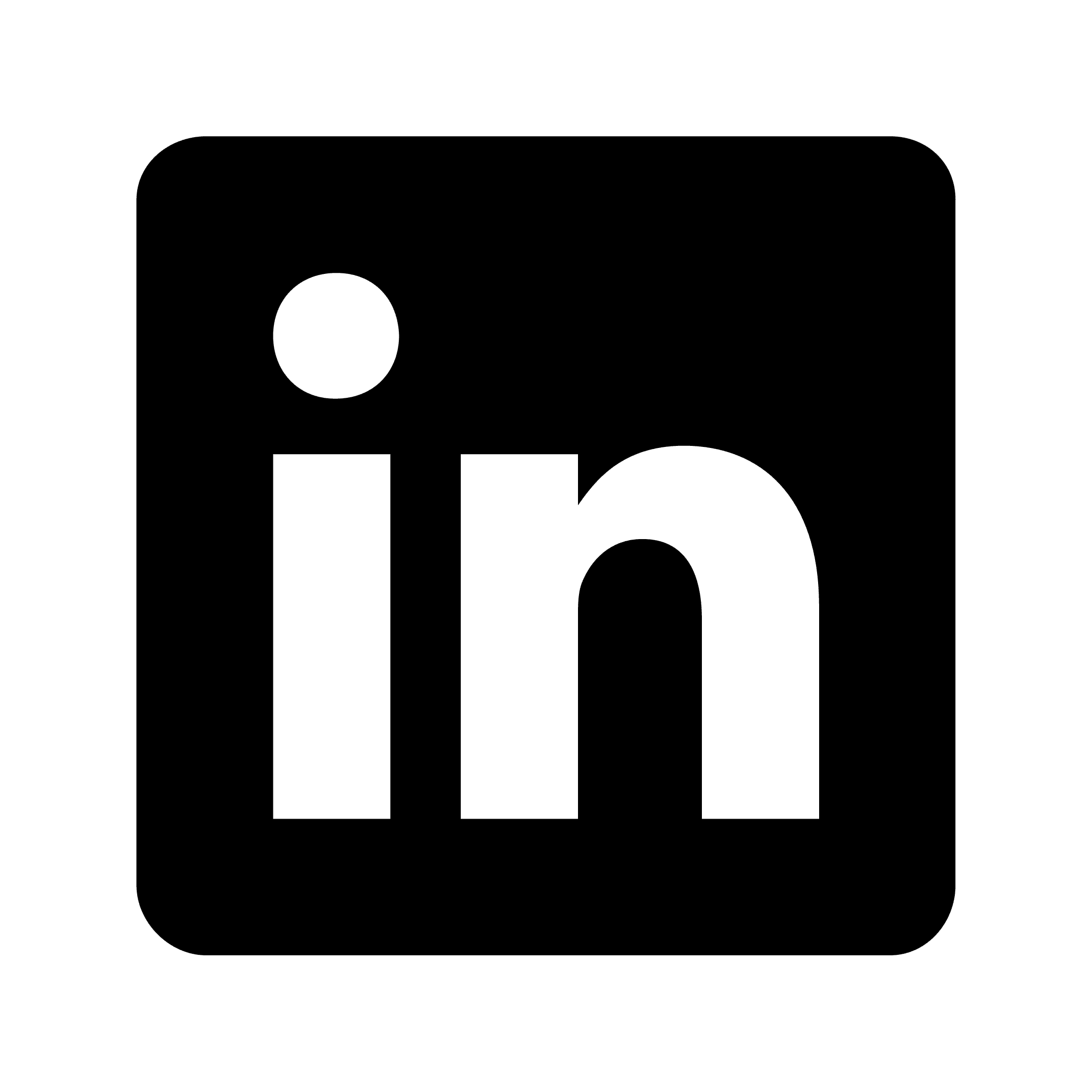Recording in-person meetings with Avoma – Workarounds
Avoma was built primarily for virtual meetings, but with some workarounds, you can use it for in-person discussions too. The platform integrates with video conferencing tools like Zoom and phone systems, but doesn't directly support face-to-face meetings. This doesn't mean you can't capture your in-person conversations—you just need to bridge the physical and digital worlds.
Understanding Avoma's in-person meeting limitations
Avoma doesn't offer direct, native support for in-person meetings. The platform is mainly designed to integrate with:
Video conferencing platforms (Zoom, Microsoft Teams, Google Meet)
Phone dialers (Outreach, RingCentral, Aircall)
However, you can still use Avoma's features for your in-person conversations with some creative approaches.
Workaround #1: Virtual bridge method
The most straightforward approach to recording in-person meetings with Avoma is to create a virtual bridge between your physical room and Avoma's digital capabilities.
How to implement:
Create a virtual meeting room: Schedule a standard Zoom, Teams, or Google Meet call that coincides with your in-person meeting.
Set up appropriate audio equipment: Place a laptop or conference room system in the center of your meeting area, making sure the microphone can pick up voices from around the table.
Join the virtual meeting: Have the host join the call and enable Avoma to record it as normal.
Conduct your in-person meeting: Proceed with your face-to-face discussion while the virtual meeting runs in the background.
Example scenario:
Sarah, a product manager, needs to conduct a crucial in-person brainstorming session with her design team. She creates a Zoom meeting scheduled for the same time, places her laptop in the center of the conference table, connects a good microphone, joins the Zoom meeting with Avoma enabled, and conducts her brainstorming session.
Afterward, Sarah gets Avoma's AI-generated notes and full transcript, capturing the key points discussed by her team.
Limitations to be aware of:
When using this method, you'll likely face two main challenges:
Speaker identification limitation: Since only one microphone captures all voices, Avoma will recognize only one speaker (the host). This means the transcript won't distinguish between different team members speaking.
Uneven audio quality: People sitting further from the microphone may not be captured clearly, affecting transcription accuracy.
Workaround #2: Post-meeting upload method
If you prefer to focus entirely on your in-person meeting without managing a virtual call at the same time, you can record the meeting independently and upload it to Avoma afterward.
How to implement:
Record your meeting: Use a dedicated recording device, smartphone app, or conference room system to capture high-quality audio.
Save in compatible format: Make sure your recording is saved in one of Avoma's supported formats: MP4, AVI, MKV, MP3, or WAV.
Upload to Avoma: After the meeting, log into Avoma and use the "Upload a Meeting Recording" function to process your file.
Review and edit: Once processed, review the transcript and AI-generated notes, making any necessary edits.
Example scenario:
Marcus, a sales director, conducts weekly in-person deal review meetings with his regional managers. He uses a professional audio recorder on the conference table, records the entire meeting, and after it's done, uploads the file to Avoma. He then receives a full transcript and AI notes within minutes.
Advantages of this approach:
No need to manage a virtual meeting during your in-person discussion
Potential for better audio quality with dedicated recording equipment
More natural conversation flow without the presence of a laptop/screen
The same speaker identification limitations apply, but with high-quality recording equipment, the audio clarity can be significantly better.
Optimizing audio quality for better results
Regardless of which method you choose, audio quality dramatically impacts Avoma's ability to generate accurate transcripts. Here are strategies to maximize audio clarity:
Equipment recommendations:
Omnidirectional microphones: Consider getting a quality omnidirectional conference microphone that can capture voices from around a table.
Smart positioning: Place your recording device/microphone in the center, ideally at equal distance from all participants.
Test before important meetings: Run a brief test recording before critical sessions to verify audio quality.
Environment considerations:
Room acoustics: Choose meeting spaces with minimal echo and background noise.
Participant awareness: Ask participants to speak clearly and avoid talking over each other.
Speaker proximity: When possible, ask participants to sit closer to the microphone.
Enhancing speaker identification
While Avoma can't automatically distinguish between different in-person speakers, you can take steps to improve this after the fact:
Manual speaker editing: After uploading your recording, use Avoma's speaker editing feature to manually identify different participants in the transcript.
Speaker notation during meetings: Have participants briefly state their name before speaking, which makes post-meeting speaker identification much easier.
Designated spokespersons: For larger meetings, consider having information flow through designated team spokespersons to reduce the number of different speakers.
Legal and ethical considerations
Before recording any in-person meeting, it's essential to address privacy and consent concerns:
Explicit consent: Always inform all participants that the meeting is being recorded and get their consent. In some places, this is legally required.
Meeting agenda notation: Include a note about recording in meeting invites and agendas.
Visual indicators: Consider placing a "Meeting Being Recorded" sign in the room as a reminder.
Data protection: Make sure recorded content is stored securely and follows your organization's data protection policies.