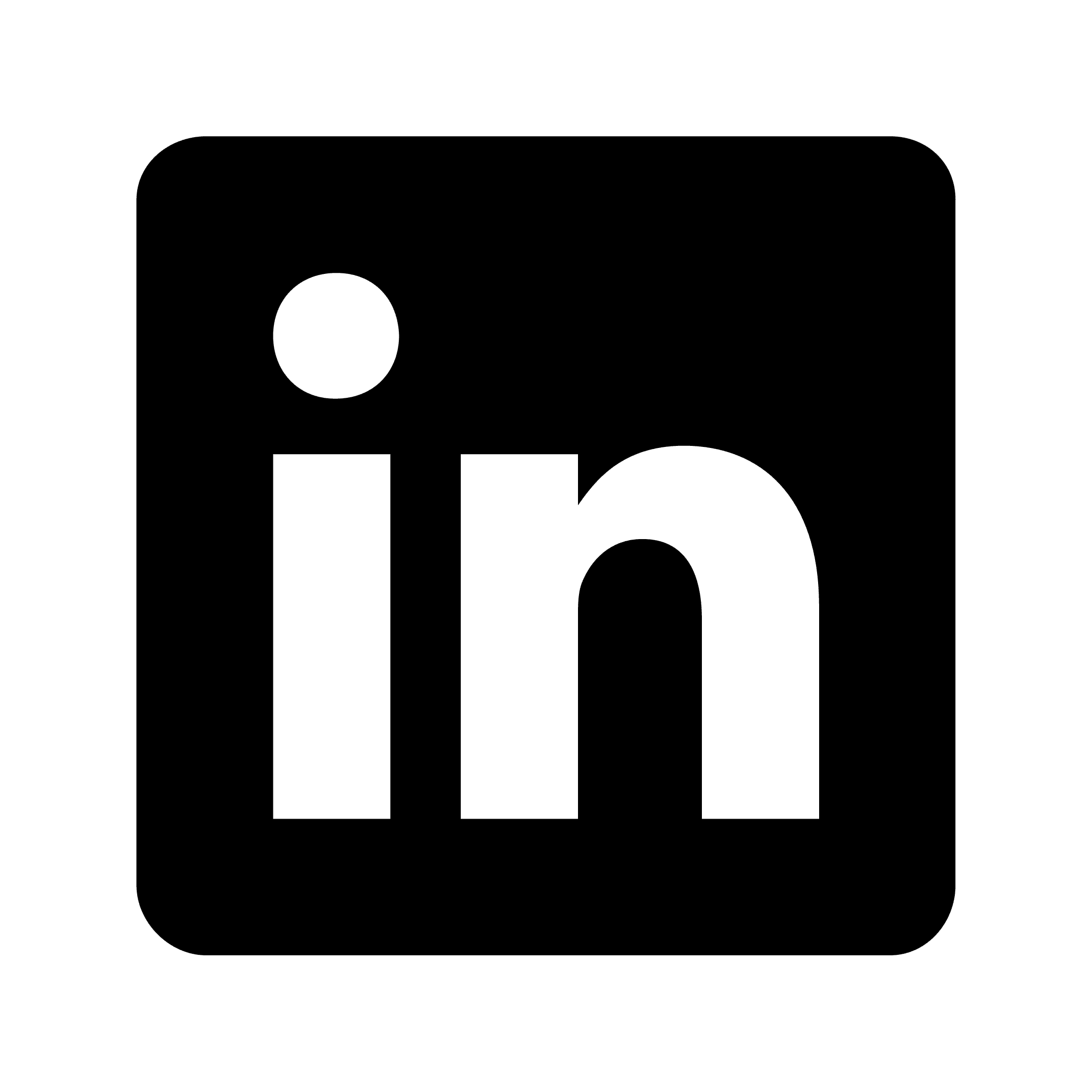Recording in-person meetings with Krisp – Workarounds
Krisp is an AI meeting recording software that works with any conferencing app. While designed for virtual meetings, you can adapt it for in-person meetings with some straightforward approaches. This article explains three practical methods to record your in-person discussions using Krisp, along with optimization tips and best practices.
Understanding Krisp's capabilities
Krisp offers automatic recordings with synchronized playback, highly accurate AI transcriptions, meeting summaries, action item generation, and flexible sharing options. These features make it useful for virtual meetings, but they can be adapted for face-to-face scenarios too.
Why record in-person meetings?
Recording in-person meetings creates a reliable record of discussions and decisions. It lets attendees be fully present without extensive note-taking, provides clarity on commitments, enables knowledge sharing with absent team members, and serves as valuable material for training and onboarding.
Workaround 1: Using Krisp as an audio bridge
You can use Krisp as a bridge between your physical environment and a virtual meeting space.
Set up a solo meeting in your conferencing app, make sure both Krisp Microphone and Krisp Speaker are selected, place your device in the center of the meeting table, and start recording. Conduct a quick sound check to ensure all voices are being captured.
For example, a product manager might place her laptop in the center of a conference table during a brainstorming session. Krisp captures the entire conversation, providing a transcript and recording she can share afterward.
Workaround 2: The hybrid meeting approach
For situations with both in-person and remote attendees, use a hybrid setup.
Create a meeting invitation for everyone, use a conference room system with good audio pickup, make sure the meeting host has Krisp configured, start recording at the beginning, and share the recording link after the meeting.
A marketing director might lead a quarterly planning session using a conference room system connected to his Krisp-enabled laptop. The system captures both in-room voices and remote participants for a complete record.
Workaround 3: The smartphone extension method
For informal or mobile meetings, your smartphone can extend Krisp's capabilities.
Install a conferencing app on your smartphone, make sure Krisp is set up on your computer, join the meeting from both devices, position your phone to capture all voices, mute your computer microphone, and record via Krisp on your computer.
A consultant conducting walking meetings with clients might join a meeting from both his laptop (left at a desk with Krisp recording) and his smartphone (carried during the walk).
Optimizing your in-person recording experience
For best results, choose rooms with minimal echo, ensure all participants are within microphone range, minimize background noise, and position devices centrally.
Always inform participants that you're recording. Encourage clear speech without overlapping talk. Silence notifications on all devices, and ask people to state their name before making major points.
After the meeting, review the transcript, generate a summary, extract action items, share selectively, and download important recordings for archiving.
Storage and security considerations
Krisp provides 5GB of storage space. All recordings are encrypted and stored in the cloud. You can control who views recordings through sharing features. Consider establishing guidelines for how long to keep recordings.
Best practices for recording in-person meetings
Test your setup before important meetings. Consider having a backup recording method for crucial discussions. Create a standard procedure for different meeting types. Be transparent about any limitations of your setup. Always get consent before recording conversations.