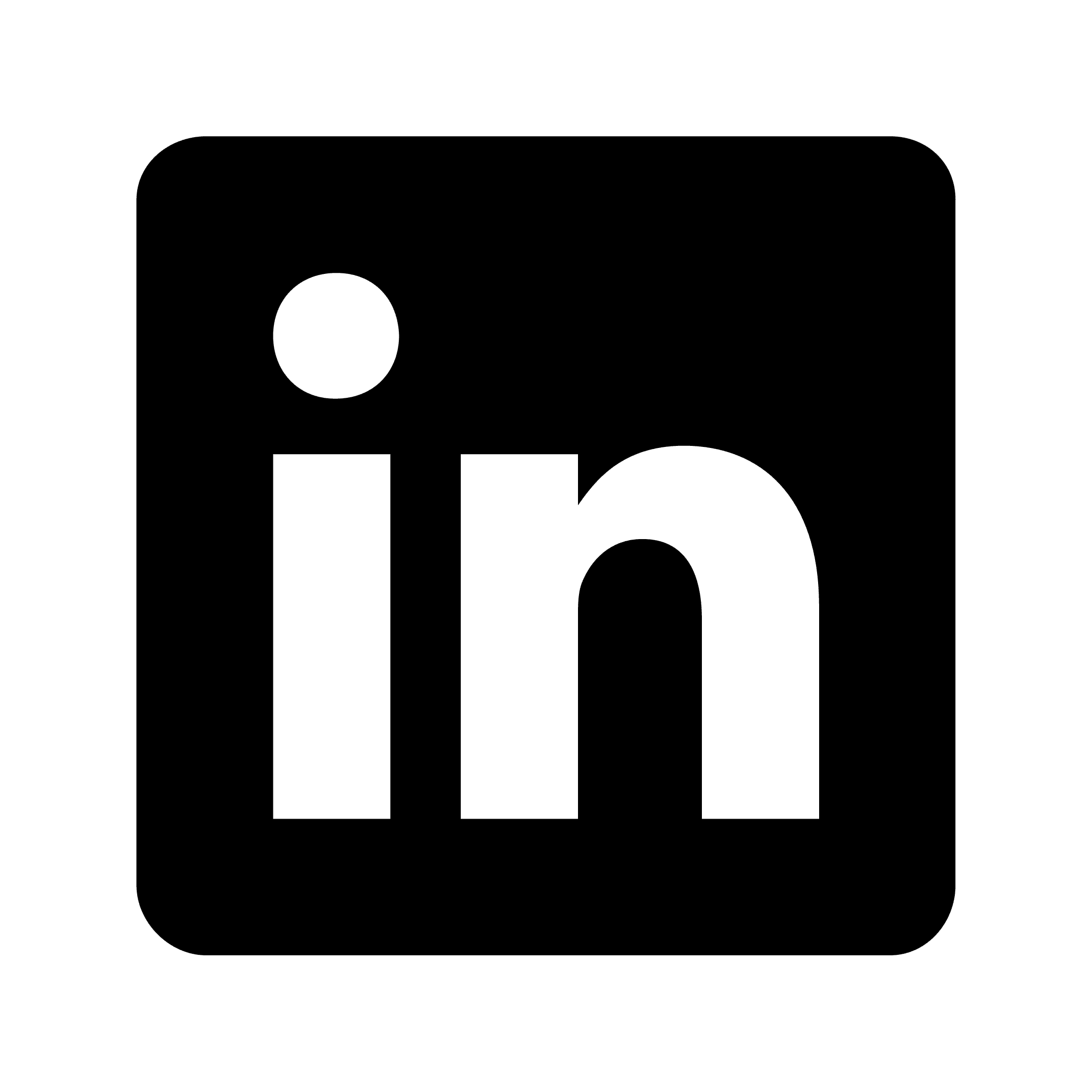How to transcribe a YouTube video
Transcribing YouTube videos offers several practical benefits: it makes content accessible to people with hearing impairments, allows you to repurpose video content into written formats, helps with research by making content easily quotable, assists non-native speakers, and makes video content searchable. This article covers various methods to transcribe YouTube videos, from built-in features to specialized tools, along with tips for getting the best results.
Why transcribe YouTube videos?
Before diving into the methods, it's important to understand the benefits of transcribing YouTube videos:
Accessibility: Written transcripts make content accessible to people with hearing impairments
Content repurposing: Convert video content into blog posts, articles, or social media content
Research purposes: Easily quote and reference specific parts of videos
Language barriers: Help non-native speakers follow along with written text
Searchability: Make video content searchable by converting it to text
Method 1: Using YouTube's built-in transcription feature
YouTube provides a built-in transcription feature that's often overlooked but extremely useful:
Open the YouTube video you want to transcribe
Locate and click the three horizontal dots below the video (next to the "Share" and "Save" buttons)
Select "Open transcript" from the dropdown menu
The transcript will appear in a sidebar with timestamps
To save the transcript, highlight all text, copy it, and paste it into your preferred document
Imagine you're watching a TED Talk about climate change and need to quote several key statistics. Instead of repeatedly rewatching segments to transcribe manually, you can access the transcript, locate the relevant information, and copy it directly.
However, YouTube's built-in transcription includes timestamps and sometimes has accuracy issues, especially with technical terminology or accented speech.
Method 2: Using Circleback for advanced transcription
Circleback.ai offers a more sophisticated approach for transcribing YouTube videos, especially for professionals who need high-quality transcriptions with additional features:
Visit circleback.ai and create an account
Import your YouTube video by pasting the URL
Circleback will process the video and generate a comprehensive transcript
Access your transcript with additional features like:
Automatic action item identification
Key point extraction
Searchable transcripts
Meeting notes summarization
A marketing team might need to analyze a competitor's product launch video. Using Circleback, they not only get the transcript but also an organized summary highlighting key product features, pricing points, and target audience information—all automatically extracted from the video.
Circleback is particularly useful for teams that regularly need to extract actionable information from video content, as it transforms transcripts into structured, searchable knowledge bases.
Method 3: Manual cleanup of automated transcripts
For those who need more accurate transcripts but don't require advanced features, a hybrid approach works well:
Extract the raw transcript using YouTube's built-in feature
Paste the transcript into a text editor or word processor
Remove timestamps (manually or using find-and-replace functions)
Edit the text for clarity and accuracy
Organize the content into paragraphs for better readability
A student transcribing a lecture might first grab YouTube's automatic transcript, then spend 10-15 minutes cleaning up the text, correcting technical terms, and organizing the content into logical sections for easier studying.
Method 4: Using ChatGPT for transcript formatting
A clever approach that's gained popularity involves using AI assistance to clean up raw transcripts:
Extract the YouTube transcript with timestamps
Create a ChatGPT prompt such as: "I will give you a copy and paste of a YouTube transcript. This includes timestamps, and the text is disjointed. Please remove the timestamps and rewrite the text into joined-up prose."
Paste the transcript for ChatGPT to process
Review and make any final adjustments to the AI-formatted transcript
A content creator who regularly references YouTube interviews can save hours of editing time by using ChatGPT to transform raw, timestamped transcripts into clean, readable text in seconds.
Method 5: Importing YouTube videos to Circleback for team knowledge
For organizations that need to transform video content into institutional knowledge:
Sign up for Circleback and connect your accounts
Import YouTube videos relevant to your work (like industry talks, product demos, or competitor analysis)
Circleback will transcribe the video and organize the information
Share the transcript and notes with your team
Create automations to extract specific information from transcripts
A software development team might import YouTube videos of technical conferences into Circleback. The platform automatically identifies feature requests, technical requirements, and industry trends mentioned in the videos, creating tasks in their issue tracker and notifying relevant team members via Slack.
Tips for better YouTube transcriptions
Regardless of which method you choose, these tips will improve your transcription results:
Choose videos with clear audio: Videos with poor audio quality will result in less accurate transcriptions
Be prepared to edit technical terms: Automated systems often struggle with specialized terminology
Consider the speaker's accent: Some accents may require more manual correction
Break long transcripts into sections: This makes them more manageable and readable
Add context when necessary: Sometimes visual elements in videos need textual description
Making the most of your transcripts
Once you have your transcript, consider these ways to maximize its value:
Create a summary: Distill the main points for quick reference
Extract quotes: Identify powerful statements for use in other content
Develop a table of contents: For longer videos, create sections with timestamps
Add annotations: Include your own notes and observations
Cross-reference: Link related information from multiple videos