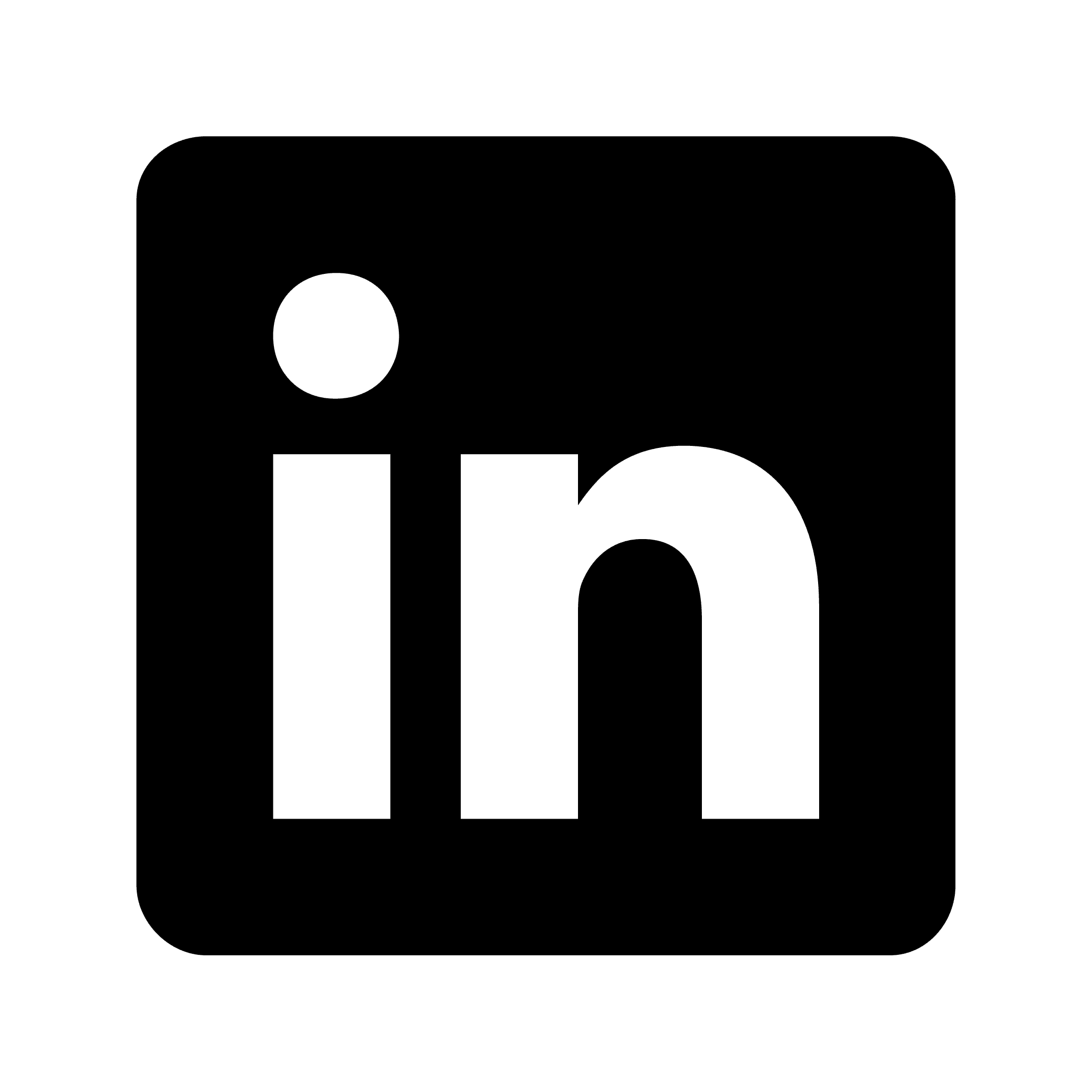Connecting Linear with Zoom using Circleback
Linear is project management software that enables teams to track issues, manage software development, and plan roadmaps. It offers workflow capabilities including task assignment, priority setting, task organization across projects, and progress tracking through customizable views.
The platform provides collaboration features such as commenting on tasks, notification systems, document linking, and integration with other tools like GitHub and Slack. Linear's interface allows for keyboard shortcuts, search functionality, and automatic updates across connected devices, with both web and mobile versions available.
Why would I want to integrate Linear with Zoom?
Integrating Linear with Zoom streamlines communication between project discussions and task management. When technical issues arise during a Zoom meeting, team members can create Linear tickets directly without switching contexts. For example, if your development team identifies a critical bug during a sprint review, they can immediately create a high-priority issue in Linear without leaving the Zoom interface.
The integration enhances accountability by connecting meeting decisions to trackable tasks. Meeting action items discussed in Zoom can automatically become assigned issues in Linear with proper ownership and deadlines. When a product manager promises a feature enhancement during a client call, they can instantly create a Linear task assigned to the engineering team with the relevant context, ensuring follow-through on verbal commitments.
Linear-Zoom integration provides valuable context preservation between meetings and issue documentation. Relevant Zoom meeting recordings and transcripts can be attached to Linear issues, maintaining the original discussion's nuance. For instance, a designer can reference specific timestamp sections of a client feedback session when working on UI revisions, enabling more accurate implementation of requested changes without requiring additional clarification meetings.
Integration instructions
Integrating Linear with Circleback
Overview
This integration allows you to automatically create action items from Circleback in Linear, keeping your tasks synchronized between both platforms.
Setup instructions
Log in to your Circleback account
Navigate to Workspace Settings
Click on your profile picture in the bottom-left corner
Select "Workspace Settings"
Access Integrations
In the Workspace Settings menu, select "Integrations"
Find and click on "Linear" in the list of available integrations
Connect Your Linear Account
Click "Connect"
You'll be redirected to Linear to authorize the connection
Grant Circleback the necessary permissions
Configure the Integration Settings
Select the Linear team where you want action items to be created
Choose which action items should be sent to Linear:
Action items assigned to workspace members
Action items assigned to people outside your workspace
Or both types
Set Up Default Labels (Optional)
Configure any default labels that should be applied to issues created in Linear
Enable the Automation
Toggle the integration to "Enabled"
Click "Save" to confirm your settings
Now, when action items are created in Circleback, they will automatically be created as issues in Linear based on your configuration.
Managing the integration
You can edit the integration settings at any time by returning to Workspace Settings > Integrations
Action items synced to Linear will maintain their connection, allowing status updates to flow between platforms
What is Circleback?
Circleback provides best-in-class AI-powered meeting notes and automations. We support over 100 languages and automatic participant identification in both in-person and online meetings.
Automatically-identified and assigned action items
AI-enabled search across all meetings
Automations with 100+ app integrations
Industry-leading security with SOC 2 Type II, EU-U.S. Data Privacy Framework, and HIPAA compliance
Ability to capture both online and in-person meetings with desktop and mobile apps