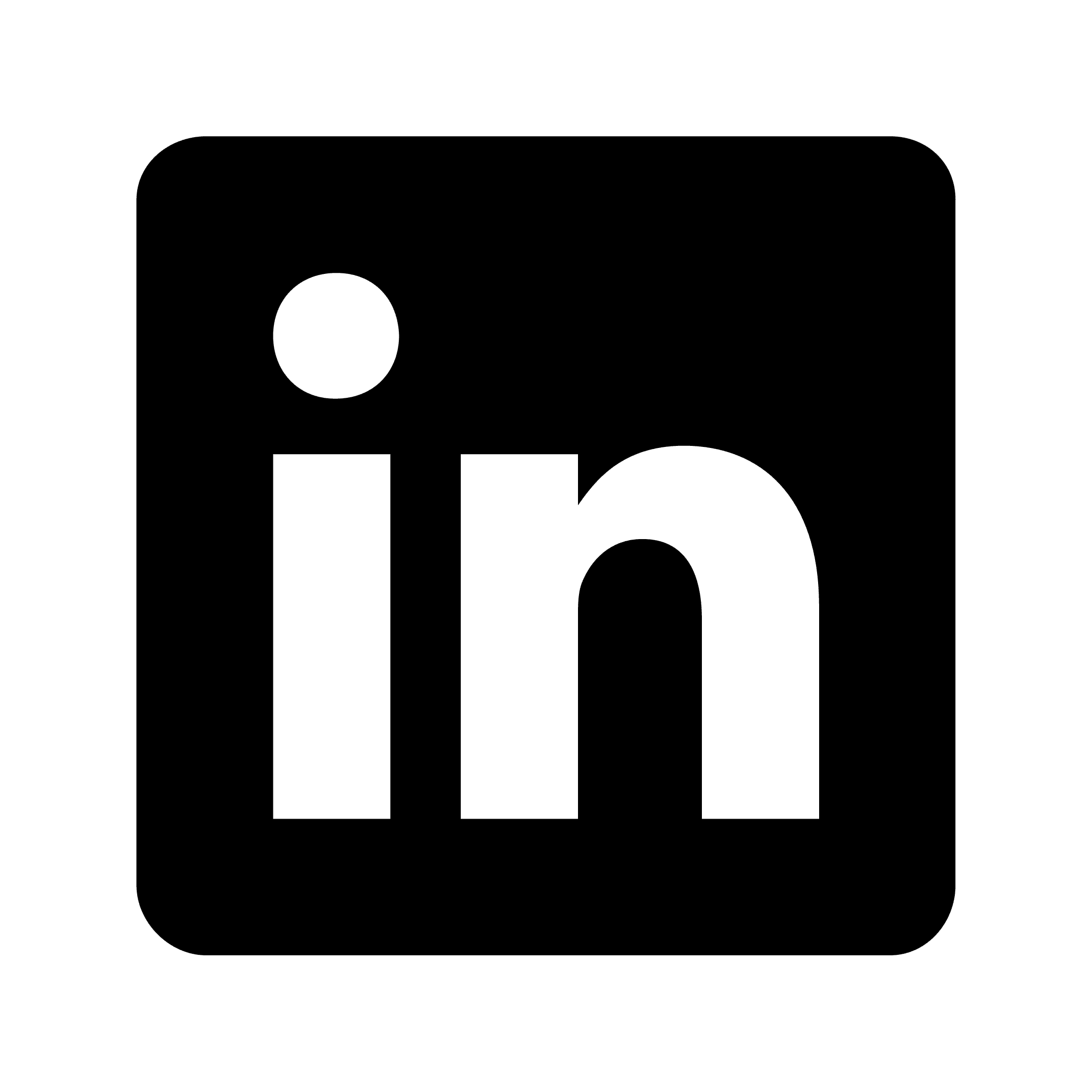Connecting Slack with Zoom using Circleback
Slack is a messaging platform for teams and workplaces that organizes conversations into channels. Users can send direct messages, share files, make voice and video calls, and integrate with third-party applications. The platform offers search functionality to find past conversations and documents.
Slack works across desktop, mobile, and web browsers, allowing teams to communicate regardless of location. It provides notification settings, thread capabilities for organizing discussions, and customization options including status updates and profile settings. Teams can create both public and private channels to segment conversations by project, topic, or department.
Why would I want to integrate Slack with Zoom?
Integrating Slack with Zoom streamlines communication by enabling teams to start video conferences directly from Slack channels or direct messages. Instead of switching between applications and sharing meeting links manually, team members can use simple slash commands like "/zoom" to instantly create and share meeting links within conversations. This reduces friction when transitioning from text-based discussions to face-to-face interactions, particularly valuable when a complex topic arises in a Slack thread that requires immediate verbal clarification.
The integration enhances productivity by centralizing meeting notifications and reminders within your team's primary communication hub. When Zoom meetings are scheduled, automatic notifications can appear in relevant Slack channels, including meeting agendas and one-click join options. For example, a marketing team can receive automated reminders in their #marketing-team channel before their weekly strategy meetings, ensuring everyone joins promptly with the necessary context and materials.
Combining these platforms also creates a more complete documentation system, as meeting recordings and transcripts can be automatically shared in Slack after Zoom calls conclude. When a product design review happens in Zoom, the recording can automatically post to the #product-development channel, allowing team members who couldn't attend to catch up and preserving important decisions for future reference. This seamless information flow ensures that valuable discussions aren't lost and remain accessible within the team's communication history.
Integration instructions
To integrate Slack with Circleback and create automations between these platforms, follow these steps:
Sign in to your Circleback account or create a new account if you don't have one
Navigate to the integrations or connections section in your Circleback dashboard
Locate the Slack integration from the list of available apps
Click on the Slack icon to begin the integration process
You will be prompted to authorize Circleback to access your Slack workspace
Sign in to your Slack account and select the workspace you want to connect
Review the permissions that Circleback is requesting and approve them
Once connected, you'll be redirected back to Circleback where you can create automations
To create an automation between Slack and Circleback:
Go to the Automations or Connections section in Circleback
Click "Create New Automation"
Select Slack as either the trigger or the action app
Choose the specific trigger event from Slack (e.g., "New message in channel" or "New mention")
Configure the trigger with any required parameters
Select the corresponding action in Circleback or another integrated app
Set up the specific details for the action
Test the automation to ensure it works correctly
Save and activate your automation
Your Slack and Circleback integration is now set up and ready to use.
What is Circleback?
Circleback provides best-in-class AI-powered meeting notes and automations. We support over 100 languages and automatic participant identification in both in-person and online meetings.
Automatically-identified and assigned action items
AI-enabled search across all meetings
Automations with 100+ app integrations
Industry-leading security with SOC 2 Type II, EU-U.S. Data Privacy Framework, and HIPAA compliance
Ability to capture both online and in-person meetings with desktop and mobile apps