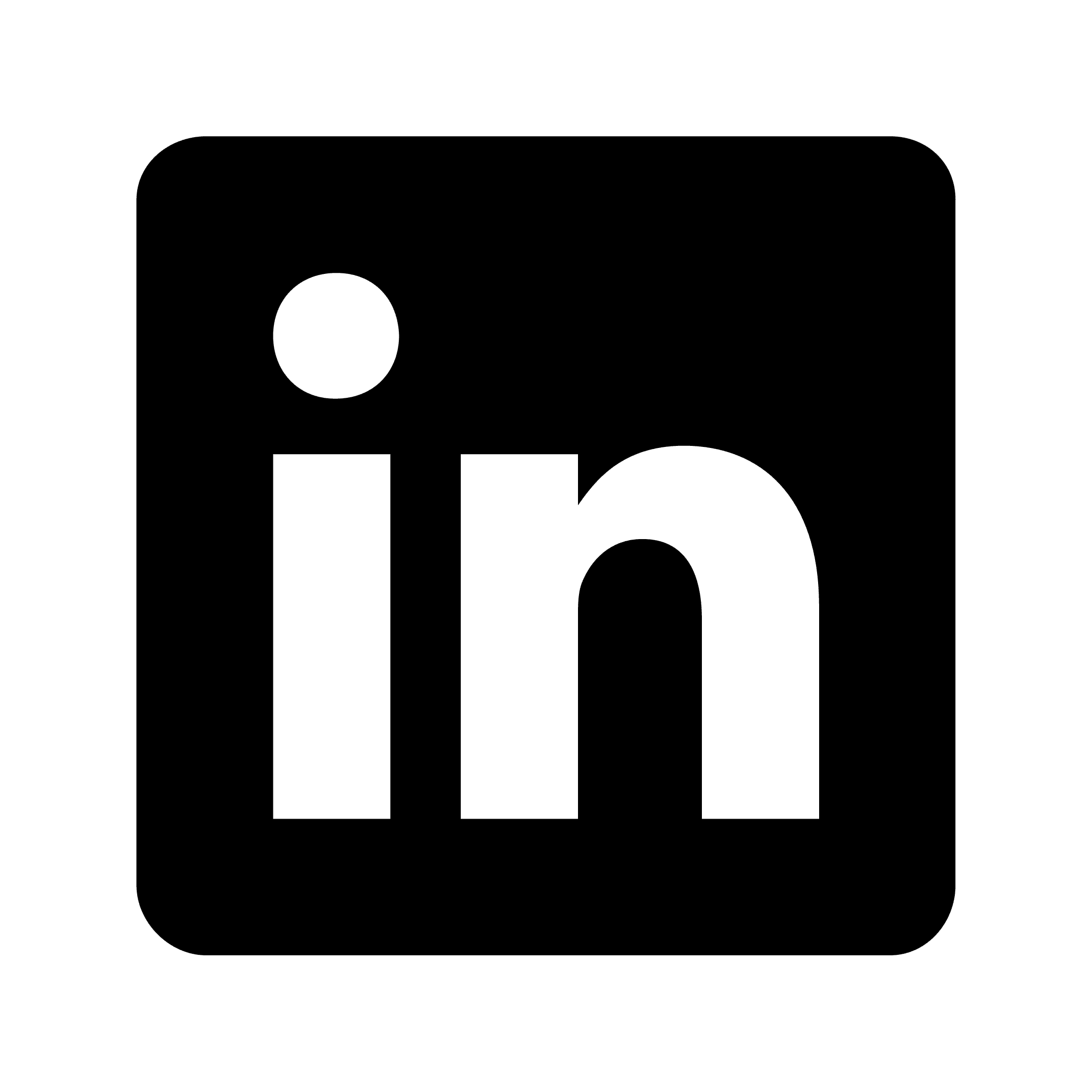Connecting Zapier with Zoom using Circleback
Zapier is an online platform that connects different web applications and automates workflows between them. It works by creating "Zaps," which are automated processes that move information between apps according to user-defined rules, eliminating the need for manual data transfer or coding knowledge.
The platform supports integration with over 5,000 applications including Gmail, Slack, Trello, and QuickBooks. Users can set up workflows that trigger actions when specific events occur, such as saving email attachments to cloud storage, adding new contacts to mailing lists, or posting social media updates when blog content is published. Zapier offers both free and paid subscription tiers with varying levels of automation capacity.
Why would I want to integrate Zapier with Zoom?
Integrating Zapier with Zoom allows you to automate repetitive tasks, saving valuable time and reducing manual effort. For example, you can automatically create Zoom meetings when new calendar events are added, send meeting details to participants via email or Slack, or record meeting attendance in a spreadsheet—all without manually copying information between platforms.
The integration enhances your workflow efficiency by connecting Zoom with hundreds of other applications you use daily. When a client books an appointment through your scheduling software, Zapier can instantly create a Zoom meeting and add it to your calendar. Similarly, when a webinar ends, Zapier can automatically send follow-up emails to participants or add registrants to your CRM system.
Zapier's Zoom integration also provides powerful data management capabilities, helping you track and analyze meeting information. You might set up automations that log meeting duration in a time-tracking app, save recordings to Google Drive, or update project management tools with discussion outcomes. This seamless data flow ensures important information is captured and stored in the right places without additional work.
Integration instructions
How to Integrate Zapier with Circleback
By integrating Circleback with Zapier, you're able to create Zaps using meeting notes, action items, transcript, insights, and more. Follow these steps to set up this integration:
Open Automations and add a Zapier step to a new or existing automation.
Connect Circleback to your Zapier account.
Select the meeting outcomes you'd like included. Here, you can choose insights created in the same automation as well (e.g. you can create an insight to capture customer questions asked in the meeting). Meeting metadata like the meeting name, date, recording URL, and attendees is included by default.
Select Done on the step and Create (or Save if updating an existing automation) in the top-right to save the automation.
Open Zapier and create a new Zap.
Select Trigger, search for Circleback in the modal, and select Circleback from the results.
Select Automations as the trigger event and continue.
Choose the automation step added in step 1.
Note: an automation step can be connected to only one Zap. If you select an automation step that was already connected to a Zap, the previous Zap will stop receiving data.
Select Continue on the Zap creation screen to proceed to the test step, then select Test to fetch sample data.
Select Continue with selected record, the fields can then be used in subsequent steps.
What is Circleback?
Circleback provides best-in-class AI-powered meeting notes and automations. We support over 100 languages and automatic participant identification in both in-person and online meetings.
Automatically-identified and assigned action items
AI-enabled search across all meetings
Automations with 100+ app integrations
Industry-leading security with SOC 2 Type II, EU-U.S. Data Privacy Framework, and HIPAA compliance
Ability to capture both online and in-person meetings with desktop and mobile apps